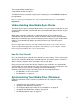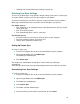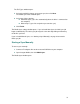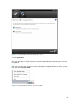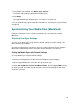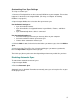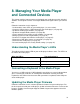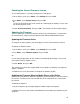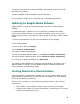User guide
31
The Seagate Media window opens.
A registration window also opens.
4. Follow the online instructions register your media player, or click Cancel to postpone
the registration.
Note: To register your media player later, in the Seagate Media Help menu, select Product
Registration.
Understanding How Media Sync Works
The Media Sync feature of Seagate Media makes it easy to keep the media files on your
FreeAgent drive and other external USB drive synchronized with the media files on your
computer(s).
Media Sync recognizes media files in supported formats on your computer and
automatically sorts them into movie, picture, and movie folders on the connected drive.
Media Sync’s Automatic Sync feature continuously tracks changes in your media folders
and files, and automatically updates your drive whenever you connect it to your
computer.
Note: FreeAgent drives may have come with software that includes a sync feature. However,
only the Seagate Media application
is
designed to find media files on your computer, organize
them, and sync them with the files on your external drives.
How Do I Get Started?
First, set up Media Sync using either the default or custom settings. Then, connect your
drive to your computer; Media Sync automatically finds your movie, picture, and music
folders and files, organizes them, and copies them to your drive.
Every time you connect the drive to your computer, your media files are automatically
synchronized so that you always have your most recent files on your media player. (You
can also choose to sync your files manually instead of automatically.)
Follow the instructions for your operating system to start using Media Sync:
• For Windows, see the next section.
• For Macintosh, see page 36.
Synchronizing Your Media Files (Windows)
Follow the instructions in this section to synchronize files on computers running
Windows:
• “Selecting Your Sync Settings” on page 32
• “Starting a Sync Manually” on page 33
• “Checking the Media Sync Status of Your Computers” on page 35
• “Changing Your Media Sync Settings” on page 35
• “Disabling Automatic Sync” on page 35