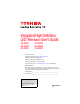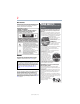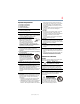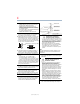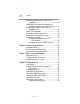Integrated High Definition LED Television User’s Guide: 19L4200U 24L4200U 32L4200U 40L5200U 46L5200U 50L5200U If you need assistance: Toshiba's Support Web site support.toshiba.com Call Toshiba Customer Support Center: Within the United States at (800) 631-3811 Outside the United States at (949) 583-3050 For more information, see “Troubleshooting” on page 120 in this guide. Owner's Record The model number and serial number are on the back and side of your TV. Record these numbers in the spaces below.
Dear Customer, Thank you for purchasing this Toshiba LED TV. This manual will help you use the many exciting features of your new LED TV. Before operating your LED TV, carefully read this manual completely.
glass and a toxic liquid. If the liquid comes in contact with your mouth or eyes, or your skin is cut by broken glass, rinse the affected area thoroughly with water and contact your doctor immediately. • ALWAYS contact a service technician to inspect the TV any time it has been damaged or dropped. Important Safety Instructions 1) 2) 3) 4) Read these instructions. Keep these instructions. Heed all warnings. Follow all instructions. 5) Do not use this apparatus near water. 6) Clean only with dry cloth.
24) When selecting a location for the TV, • NEVER allow any part of the TV to hang over the edge of the supporting furniture, • NEVER place the TV on tall furniture (for example, entertainment centers or bookcases) without anchoring both the furniture and the TV to a suitable support, • Never place cloth or other material between the TV and the supporting furniture.
Choosing a location for your LED TV 38) WARNING: RISK OF ELECTRIC SHOCK! Never spill liquids or push objects of any kind into the TV cabinet slots. 39) During a lightening storm, do not touch the connecting cables or product. 40) For added protection of your TV from lightning and power surges, always unplug the power cord and disconnect the antenna from the TV if you leave the TV unattended or unused for long periods of time. 41) Always unplug the TV to completely disconnect from mains power.
Removing the Pedestal Stand 1) Carefully lay the front of the unit face down on a flat, cushioned surface such as a quilt or blanket. Leave the stand protruding over the edge of the surface. Note: Extreme care should always be used when removing the pedestal stand to avoid damage to the LCD panel. 2) Remove the screws shown in the below diagram. This will allow removal of the pedestal stand. 3) Once you have removed the screws holding the pedestal stand in place, remove the pedestal stand from the TV.
FCC Declaration of Conformity Compliance Statement (Part 15): Toshiba 19L4200U, 24L4200U, 32L4200U, 40L5200U, 46L5200U, 50L5200U Television models comply with Part 15 of the FCC Rules. Operation is subject to the following two conditions: (1) This device may not cause harmful interference, and (2) This device must accept any interference received, including interference that may cause undesired operation. The party responsible for compliance to these rules is: Toshiba America Information Systems, Inc.
Trademark Information Copyright • ClearFrame, CableClear, ColorStream, DynaLight, GameTimer, SurfLock are trademarks or registered trademarks of Toshiba America Information Systems, Inc. and/or Toshiba Corporation. This guide is copyrighted by Toshiba America Information Systems, Inc. with all rights reserved. Under the copyright laws, this guide cannot be reproduced in any form without the prior written permission of Toshiba.
Contents Chapter 1: Introduction.............................................................. 15 Features ..................................................................16 Overview of installation, setup, and use..................17 TV front and side panel controls and connections ......................................................18 TV back panel connections .....................................19 Chapter 2: Connecting Your TV................................................
Contents Connecting a VCR, antenna, cable TV, or camcorder.........................................................24 Connecting a DVD player with ColorStream® (component video), and a satellite receiver.......25 Connecting an HDMI® or DVI device to the HDMI® input................................................28 HDMI®-CEC connection ..........................................31 Connecting a digital audio system ..........................33 Connecting an analog audio system .......................
Contents 11 Chapter 6: Using the TV’s features........................................... 59 Selecting the video input source .............................59 Labeling the video input sources ............................61 Tuning channels using the Channel Browser ..........64 Favorites browser .............................................65 Elements of the Channel Browser .....................66 Adding and clearing channels and inputs in the History List........................................
Contents CC Selector .......................................................82 Adjusting the audio .................................................83 Muting the sound..............................................83 Using the digital audio selector.........................83 Selecting stereo/SAP broadcasts ......................84 Adjusting the audio quality................................85 Audyssey ABX™ ...............................................
Contents 13 Sorting photo or music files ...........................106 Setting the sleep timer ..........................................107 Automatic Power Down ........................................108 No Signal Power Down .........................................108 Using HDMI®-CEC.................................................109 HDMI®-CEC playback device (DVD player, etc.) control...................................109 Other HDMI®-CEC functions ...........................111 Setting up HDMI®-CEC.
Contents Appendix A: Specifications......................................................126 Television system .................................................126 Channel coverage..................................................126 Power source........................................................127 Power maximum current ................................127 Power consumption........................................127 Audio power....................................................127 Speaker type ..
Chapter 1 Introduction Safety icons This manual contains safety instructions that must be observed to avoid potential hazards that could result in personal injuries, damage to your equipment, or loss of data. These safety cautions have been classified according to the seriousness of the risk, and icons highlight these instructions as follows: Indicates an imminently hazardous situation which, if not avoided, will result in death or serious injury.
Introduction Features Features The following are just a few of the many exciting features of your new Toshiba wide screen, integrated HD, LED TV: ❖ Integrated digital tuning (8VSB ATSC and QAM)— Eliminates the need for a separate digital converter set-top box (in most cases). ❖ 1366 x 768 output resolution 19L4200U, 32L4200U. ❖ 1920 x 1080 output resolution 24L4200U, 40L4200U, 46L5200U, and 50L5200U.
Introduction Overview of installation, setup, and use 17 Overview of installation, setup, and use Follow these steps to set up your TV and begin using its many exciting features. 1 Carefully read the important safety, installation, care, and service information. Keep this manual for future reference. 2 To choose a location for the TV: ❖ Read “Important notes about your TV” on page 7. ❖ Place the TV on the floor or a sturdy, level, stable surface that can support the weight of the unit.
Introduction TV front and side panel controls and connections 10 Program channels into the TV’s channel memory, see “Auto Tuning” on page 51. 11 For details on using the TV’s features, see chapters 6 and 7. 12 For help, refer to “Troubleshooting” on page 120. 13 For technical specifications, see “Specifications” on page 126.
Introduction TV back panel connections 19 3 POWER—Turns the TV On/Off. If the TV stops responding to the buttons on the remote control or TV control panel and you cannot turn off the TV, press and hold the POWER button on the TV control panel for a few seconds to reset the TV. 4 ARROWS / / / —When a menu is onscreen, these buttons function as up/down/left/right menu navigation buttons. 5 MENU (ENTER)—Accesses the on-screen menus.
Introduction TV back panel connections 1 2 3 4 8 7 Power Cord 5 6 (Sample Illustration) L5200U Series back panel connections 1 2 3 4 5 6 7 8 NOTE PC IN—Connects a personal computer. HDMI® IN—High-Definition Multimedia Interface input receives digital audio and uncompressed digital video from an HDMI® device or uncompressed digital video from a DVI device. HDMI® connection is necessary to receive 1080p signals.
Chapter 2 Connecting Your TV Overview of cable types Before purchasing cables, know the connector types your devices require. You can purchase cables from most stores that sell audio/video devices. Coaxial (F-type) cable (Sample Illustration) Coaxial cable Coaxial (F-type) cable connects your antenna, cable TV service, and/or cable converter box to the ANT/CABLE input on your TV.
Connecting Your TV Overview of cable types Standard A/V cables (red/white/yellow) (Sample Illustration) Standard AV cables Standard A/V cables (composite video) usually come in sets of three, and connects to video devices with analog audio and composite video output. These cables (and the related inputs on your TV) are typically color-coded according to use: yellow for video, red for stereo right audio, and white for stereo left (or mono) audio.
Connecting Your TV Overview of cable types NOTE 23 HDMI® cables provide the best audio and picture quality. Optical audio cable (Sample Illustration) Optical audio cable Optical audio cable connects receivers with Dolby® Digital or PCM (pulse-code modulation) optical audio input to the TV’s Digital Audio Out terminal, see “Connecting a digital audio system” on page 33.
Connecting Your TV Connecting a VCR, antenna, cable TV, or camcorder Connecting a VCR, antenna, cable TV, or camcorder Camcorder AUDIO OUT From Cable TV or antenna Cable box VIDEO IN CH 3 CH 4 L OUT R TV back panel Stereo VCR VIDEO L AUDIO R IN CH 3 CH 4 OUT L R IN from ANT OUT to TV (Sample Illustration) L4200U Series—Connecting to a VCR, antenna, or cable TV or camcorder Camcorder TV back panel From Cable TV or antenna Cable box Stereo VCR (Sample Illustration) L5200U Series—Connec
Connecting Your TV Connecting a DVD player with ColorStream® (component NOTE When you use a cable box, you may not be able to use the remote control to program or access certain features on the TV. When you use ColorStream® HD or Video, switch AV input mode appropriately. To view the antenna or cable signal: Select ANT/CABLE video input source on the TV.* To view basic and premium cable channels: Turn Off the VCR. Select the ANT/CABLE video input source on the TV.
Connecting Your TV Connecting a DVD player with ColorStream® (component NOTE ColorStream® and composite video cables cannot be connected simultaneously.
Connecting Your TV Connecting a DVD player with ColorStream® (component ❖ NOTE 27 If your DVD player or satellite receiver does not have component video, connect a standard A/V cable to the AUDIO/VIDEO terminal. If your DVD player has HDMI® video, see “Connecting an HDMI® or DVI device to the HDMI® input” on page 28. When you use ColorStream® HD or Video, switch AV input mode appropriately. To view antenna or Cable channels: Select the ANT/CABLE video input source on the TV.
Connecting Your TV Connecting an HDMI® or DVI device to the HDMI® input Connecting an HDMI® or DVI device to the HDMI® input The HDMI® input on your TV receives digital audio and uncompressed digital video from an HDMI® source device, or uncompressed digital video from a DVI (Digital Visual Interface) source device.
Connecting Your TV Connecting an HDMI® or DVI device to the HDMI® input 29 TV back panel Playback device (Sample Illustration) L5200U Series—HDMI® connections To view the HDMI® device video: Select HDMI 1, HDMI 2, or HDMI 3 (for L5200U Series) video input source on the TV. (Press the INPUT button on the remote control. For more information, see “Selecting the video input source” on page 59.
Connecting Your TV Connecting an HDMI® or DVI device to the HDMI® input For more information, see “Setting the HDMI® audio mode” on page 55 TV back panel Playback device (Sample Illustration) L4200U Series—DVI connections TV back panel Playback device (Sample Illustration) L5200U Series—DVI connections
Connecting Your TV HDMI®-CEC connection NOTE 31 To ensure that the HDMI® or DVI device is reset properly: ❖ When turning on your electronic components, turn on the TV first, and then the HDMI® or DVI device. ❖ When turning off your electronic components, turn off the HDMI® or DVI device first, and then the TV.
Connecting Your TV HDMI®-CEC connection TV back panel Playback device (HDMI®-CEC DVD player, etc.) Audio receiver Playback device (HDMI®-CEC DVD player, etc.) (Sample Illustration) L5200U Series—HDMI®-CEC compatible audio receiver and playback device connections To connect an HDMI® device, you will need one HDMI® cable (type A connector) per HDMI® device (see “Overview of cable types” on page 21). NOTE ❖ If several devices are connected, HDMI®-CEC Control feature may not operate properly.
Connecting Your TV Connecting a digital audio system 33 Connecting a digital audio system The TV’s DIGITAL AUDIO OUT terminal outputs a Dolby® Digital or 2-channel down-mixed PCM (pulse-code modulation) signal for use with an external Dolby Digital decoder or other external audio system with optical audio input. You will need an Optical audio cable (Use an optical audio cable that has the larger “TosLink” connector and not the smaller “mini-optical” connector.
Connecting Your TV Connecting a digital audio system 4 Press the ( / Format. 5 Press the ( / arrow) buttons to select either Dolby Digital or PCM, depending on your device, see “Audyssey ABX™” on page 86. arrow) buttons to select Digital Output (Sample Image) Audio Setup screen - Done 6 To save the new settings, highlight Done, and then press the ENTER button. To revert to the factory defaults, highlight Reset, and then press the ENTER button.
Connecting Your TV Connecting an analog audio system 35 Connecting an analog audio system This connection allows you to use external speaker with an external analog audio amplifier to adjust the level. You will need standard audio cables. TV back panel Audio system (Sample Illustration) L4200/L5200U Series—Connecting an analog audio system Connecting a computer With either the PC IN or HDMI® connection, you can view your computer’s display on the TV and hear the sound from the TV’s speakers.
Connecting Your TV Connecting a computer TV back panel PC audio cable Computer PC audio output Conversion adaptor (if necessary) (Sample Illustration) L4200U Series Computer connections TV back panel PC audio cable Computer PC audio output Conversion adaptor (if necessary) (Sample Illustration) L5200U Series Computer connections
Connecting Your TV Connecting a computer 37 To use a computer, set the monitor output resolution on the computer before connecting it to the TV. The supported signal formats are VGA, SVGA, XGA, WXGA and SXGA. For detailed signal specifications, see “Acceptable signal formats for PC IN, HDMI®” on page 130. Other formats or non-standard signals will not be displayed correctly. To display the optimum picture, use the computer setting feature, see “Using the PC settings feature” on page 98.
Connecting Your TV Connecting a computer TV back panel PC audio cable Computer PC audio output HDMI® to DVI adapter cable (Sample Illustration) L4200U Series Connections to HDMI® terminal TV back panel PC audio cable Computer PC audio output HDMI® to DVI adapter cable (Sample Illustration) L5200U Series Connections to HDMI® terminal
Connecting Your TV Connecting a computer 39 The supported signal formats are VGA, SVGA, XGA, WXGA, SXGA, 480i (60Hz), 480p (60Hz), 720p (60Hz), 1080i (60Hz), and 1080p (24Hz/60Hz). For signal specifications, see “Acceptable signal formats for PC IN, HDMI®” on page 130. NOTE ❖ The edges of the picture may be hidden. ❖ If receiving a 480i (HDMI®), 480p (HDMI®), 720p, 1080i, or 1080p signal program, Native mode scales the video to display the entire picture within the borders of the screen (i.e.
Chapter 3 Using the Remote Control Installing batteries To install batteries: 1 Remove the battery cover from the back of the remote control. Squeeze tab and lift cover (Sample Illustration) Removing the remote back cover 2 Insert two AAA batteries, corresponding to the (+) and (-) markings on the battery compartment. (Sample Illustration) Installing the batteries 3 Replace the battery cover. Do not expose batteries to excessive heat such as sunshine, fire, etc.
Using the Remote Control Remote control effective range NOTE 41 ❖ Be sure to use AAA size batteries. ❖ Dispose of batteries in a designated disposal area. ❖ Always consider the environment when disposing of batteries. Always follow applicable laws and regulations. ❖ If the remote does not operate correctly, or if the operating range is reduced, replace the batteries. ❖ Always replace both batteries with new ones. Never mix battery types or use new and used batteries together.
Using the Remote Control Learning about the remote control Learning about the remote control The buttons used for operating the TV are described below. For the HDMI®-CEC remote control functions, see “HDMI®-CEC playback device (DVD player, etc.) control” on page 109. (Sample Illustration) Remote control overview NOTE The error message “NOT AVAILABLE” may appear if you press a button for a function that is not available.
Using the Remote Control Learning about the remote control 43 1 The POWER button turns the TV On/Off. When the TV is on, the power LED indicator on the TV front glows green. 2 The PIC SIZE button cycles through the picture sizes, see “Selecting the picture size” on page 70. 3 The PIC MODE button selects the picture mode, see “Selecting the picture mode” on page 78. 4 The INPUT button selects the video input source, see “Selecting the video input source” on page 59.
Using the Remote Control Learning about the remote control 18 The Arrow buttons ( / / / ) select or adjust programming menus when a menu is on-screen. 19 The Arrow buttons ( / ) open the Channel Browser and tune to the previous/next channel in the channel history when TV programming is on-screen. See “Tuning channels using the Channel Browser” on page 64. 20 The MENU button accesses the main TV menu system.
Chapter 4 Menu Layout and Navigation Main menu layout The tables below and on the next pages provide a quick overview of your TV’s menu system. To open the Installation menus (illustrated below), press MENU on the remote control or TV control panel.
Icon Preferences Locks Setup Menu Layout and Navigation Main menu layout Item CC Selector Base CC Mode Digital CC Settings Input Labeling AV Input Menu Language Channel Browser Setup HDMI®-CEC Player Control Energy Saving Settings Enable Rating Blocking Edit Rating Limits Input Lock Panel Lock GameTimer® New PIN Code Installation HDMI®-CEC Setup Sleep Timer PC Settings Media Player Option Launches the temporary CC Selector Off/CC1/CC2/CC3/CC4/T1/T2/T3/T4 Opens the Digital CC Setup menu Opens the In
Menu Layout and Navigation Setup/Installation menu layout 47 Setup/Installation menu layout The Installation menu contains the Terrestrial and System Status menus. To open the Installation menu, press the MENU button on the remote control or TV control panel, open the Setup menu, select Installation, and then press the ENTER button.
Menu Layout and Navigation Navigating the menu system 3 Press the ENTER button to save your menu settings or select a highlighted item. A highlighted menu item appears in a different color in the menu. 4 All menus close automatically if you do not make a selection within approximately 60 seconds, except the signal meter menu, which closes automatically after a few minutes. 5 To close a menu instantly, press the EXIT button.
Chapter 5 Setting up your TV Initial Setup When you first turn on or reset the TV, the Initial Setup window will appear. 1 In the Menu Language field, press the ( / select your preferred language. arrow) buttons to 2 Press the ( / arrow) buttons to select Time Zone Setup. Then set your desired time zone, using the ( / arrow) buttons and press the ENTER button. The Location settings window appears. 3 For normal home use, press the ( / arrow) buttons to select Home, and then press the ENTER button.
Setting up your TV Initial Setup Menu language You can choose from three different menu language settings (English, Français, and Español) for the on-screen display of menus and messages. To select the menu language: 1 Press the MENU button and open the Preferences menu, and highlight Menu Language. 2 Press the ( / language. arrow) buttons to select your preferred (Sample Image) Selecting the menu language 3 Press the EXIT button to close the Preferences menu.
Setting up your TV Storing channels in memory (optional) 3 51 Open the Terrestrial menu, highlight Input Configuration, and then press the ENTER button. (Sample Image) Terrestrial menu - Input Configuration selection 4 Highlight ANT/CABLE In and press the ( / arrow) buttons to select the input source (Cable or Antenna). (Sample Image) Input Configuration screen 5 To save your new settings, highlight Done, and then press the ENTER button.
Setting up your TV Storing channels in memory (optional) NOTE ❖ You must set up the ANT/CABLE input source before programming channels. See “ANT/CABLE IN” on page 50. ❖ The automatic channel programming process will erase channels that were previously programmed into the TV’s memory. ❖ To tune the TV to a channel not programmed in the channel memory, you must use the Channel Number buttons on the remote control.
Setting up your TV Storing channels in memory (optional) 53 A new set of Installation menu icons appears. 4 Open the Terrestrial menu, highlight Channel Program to open the Start Scan window, and then press the ENTER button to begin channel programming. (Sample Image) Terrestrial menu - Channel Program selection (Sample Image) Auto tuning program channels The TV will automatically cycle through all the antenna channels, and store all active channels in the channel memory.
Setting up your TV Setting channel skip Setting channel skip To prevent a channel from being viewed, you can set it to be skipped. 1 From the Setup menu, highlight Installation, and then press the ENTER button. 2 Press the ( / arrow) buttons to select Channel Options, and then press the ENTER button. The list of channels appears. (Sample Illustration) List of channels 3 Press the ( / arrow) buttons to select a channel position to be skipped, and then press the ENTER button.
Setting up your TV Setting the AV input mode NOTE 55 Skipped channels cannot be selected with the CH arrow buttons; however, they can be accessed using the number keys on the remote control. If an encrypted channel is accidentally added to the channel list while programming channels, you can remove the unwanted encrypted (non-viewable) channel while you are channel surfing. To remove encrypted channels from the channel memory: When you tune to an encrypted channel, the following message appears.
Setting up your TV Viewing the digital signal meter mode.) See “Connecting an HDMI® or DVI device to the HDMI® input” on page 28. (Sample Image) HDMI® Audio mode selection Mode: Description: Auto When viewing the HDMI 1 input, if digital audio from the HDMI® input is available, it will be output. If not, the TV will automatically detect and output analog audio from the PC Audio input. Digital When viewing the HDMI 1 input, digital audio from the HDMI® input will be output.
Setting up your TV Setting the time zone 2 57 Highlight Installation, and then press the ENTER button. A new set of Installation menu icons appears. 3 Open the Terrestrial menu, highlight Signal Meter, and then press the ENTER button. 4 Press the ( / / / arrow) buttons to select the antenna input and digital channel signal you wish to check. NOTE ❖ The physical digital channel number listed in the Signal Meter screen may not correspond to a virtual TV channel number.
Setting up your TV Viewing the system status 3 Open the System Status menu, highlight System Information, and then press the ENTER button. 4 Press the ( / arrow) buttons to scroll through the menu bar to select Factory Defaults or Support Information. The related information appears. To close the screen and return to the Installation menu: ❖ Highlight Done in the Support Information screen, and then press the ENTER button. To return to normal viewing, press the EXIT button.
Chapter 6 Using the TV’s features Selecting the video input source To select the video input source to view: 1 Press the INPUT button on the remote control or TV control panel. 2 Do one of the following: ❖ Press 0-4 (L4200U Series) or 0-5 (L5200U Series). ❖ Repeatedly press the ( / arrow) buttons on the remote control, and then press the ENTER button to change the input setting.
Using the TV’s features Selecting the video input source ❖ Repeatedly press the INPUT button on the remote control or TV control panel to change the input setting. The current signal source displays in the top right corner of the Input Selection screen.
Using the TV’s features Labeling the video input sources 61 If a HDMI®-CEC device with HDMI® switching capability (e.g. Audio Receiver) is connected to the HDMI® input, press the INPUT button on the remote control or TV control panel repeatedly to highlight HDMI 1 or HDMI 2.
Using the TV’s features Labeling the video input sources ❖ Video Recorder ❖ Hide (to hide an unused input in the Input Selection screen and in the Channel Browser Inputs list) NOTE If you select PC in the Input Selection screen, you can choose only “– –”, “Game Console”, or “Hide” as the label. To label the video input sources: 1 Press the MENU button and open the Preferences menu. 2 Highlight Input Labeling, and then press the ENTER button.
Using the TV’s features Labeling the video input sources 63 (Sample Image) L5200U Series Input Labeling screen 5 To save the new input labels, highlight Done, and then press the ENTER button. To revert to the factory default labels, highlight Reset and press the ENTER button. Input labeling example: The screen below left shows the default Input Selection screen (with none of the inputs labeled as a specific device).
Using the TV’s features Tuning channels using the Channel Browser No inputs labeled All inputs labeled (Sample Image) L5200U - Input selection screens To clear the input labels: 1 Press the MENU button and open the Preferences menu. 2 Highlight Input Labeling, and then press the ENTER button. 3 Highlight Reset, and then press the ENTER button. Tuning channels using the Channel Browser The Channel Browser provides an easy navigation interface for all your channels and inputs.
Using the TV’s features Tuning channels using the Channel Browser 65 Favorites browser The Favorites Browser allows you to quickly set up a favorite channels/inputs list that is integrated into the Channel Browser. To add a favorite channel/input: 1 Tune to the channel or input. 2 Press and hold the FAV button for a few seconds. NOTE The channel or input is added to the beginning of the Favorites list on the left side of the Channel Browser.
Using the TV’s features Tuning channels using the Channel Browser 5 Press the ( arrow) button to highlight Inputs List, and then press the ( / arrow) buttons to select On or Off. 6 Press the ( arrow) button to highlight Favorites List, and then press the ( / arrow) buttons to select On or Off. 7 Press the ( arrow) button to highlight HDMI®-CEC List, and then press the ( / arrow) buttons to select On or Off.
Using the TV’s features Tuning channels using the Channel Browser 67 3 Channel or input currently being viewed. 4 Channel or input that is currently highlighted in the browser. 5 Channels stored in the History List. To toggle among the available lists: After opening the Channel Browser, press the ( / arrow) buttons to toggle through the History, ANT/CABLE, Inputs, Favorites, or HDMI®-CEC options. NOTE ❖ The Channel Browser opens in History List by default.
Using the TV’s features Tuning channels using the Channel Browser Adding and clearing channels and inputs in the History List As a channel or input is tuned, the Channel Browser adds it to the History List and displays it on the right side of the Channel Browser. Previously tuned channels/inputs are shifted to the left, eventually moving off the left side. Press the BACK CB arrow button to surf backward through the previously tuned channels/inputs.
Using the TV’s features Tuning channels using the Channel Browser 69 Tuning to a specific channel (programmed or unprogrammed) To tune analog channels: Press the Channel Number (0–9) on the remote control. For example, to select channel 125, press 1, 2, 5, and then press the ENTER button. Tuning digital channels: Press the Channel Number (0–9) on the remote control, followed by the (Dash 100) button, and then the sub-channel number.
Using the TV’s features Selecting the picture size 2 Press and hold the CH RTN button for a few seconds until the message “Memorized” appears on the screen. The channel has been programmed to the CH RTN button. 3 You can then change channels repeatedly, and when you press the CH RTN button, the memorized channel will be tuned. The TV will return to the memorized channel one time only.
Using the TV’s features Selecting the picture size 71 To select the picture size using the menus: 1 Select Picture Size in the Theater Settings menu. 2 Press the ( / setting. 3 Highlight Done, and then press the ENTER button. arrow) buttons to select the desired picture size NOTE Some of the picture sizes may not be available depending on the receiving signal format (those will be grayed out in the Picture Size screen). NOTE Using these functions to change the picture size (i.e.
Using the TV’s features Selecting the picture size The Full setting is for viewing in 1080i, 1080p, and 720p program source. (Sample Illustration) Picture size - Full The edges of the picture may be hidden. TheaterWide 1 This setting is for viewing in 4:3 format programs. (Sample Illustration) Picture size - TheaterWide 1 The center of the picture remains close to its original proportion, but the left and right edges are stretched horizontally to fill the screen.
Using the TV’s features Selecting the picture size 73 TheaterWide 3 This setting is for viewing letter box programs with subtitles. (Sample Illustration) Picture size - TheaterWide 3, letter box with subtitles The picture’s top and bottom edges are hidden*. * To view the hidden areas (such as subtitles or captions), see “Scrolling the TheaterWide® picture (TheaterWide 2 and 3 only)” on page 75. Native These settings are for viewing in 480i (HDMI®), 480p (HDMI®), 720p, 1080i, and 1080p signal programs).
Using the TV’s features Selecting the picture size 4:3 (Sample Illustration) Picture size - 4:3 Some program formats will display with sidebars and/or bars at the top and bottom. Normal This setting is for viewing VGA, SVGA, XGA, WXGA, and SXGA sources. (Sample Illustration) Picture size - Normal This size is a non-stretched display. Some input signal formats will display with sidebars and/or bars at the top and bottom. Dot by Dot This setting is for viewing VGA, SVGA, XGA, WXGA, and SXGA sources.
Using the TV’s features Scrolling the TheaterWide® picture (TheaterWide 2 and 3 only) 75 Scrolling the TheaterWide® picture (TheaterWide 2 and 3 only) You can set separate scroll settings for the TheaterWide 2 and TheaterWide 3 modes for each input. To set the scroll settings: 1 Press the MENU button and open the Picture menu. 2 Highlight Theater Settings, and then press the ENTER button.
Using the TV’s features Using the Auto Aspect feature Using the Auto Aspect feature When this feature is set to On, the TV will automatically select the picture size when one of the following input sources is received: ❖ A 480i, 480p, 720p, 1080i digital signal from the ANT/CABLE input ❖ A 480i signal from the ColorStream® HD or Video input ❖ 480i, 480p, 720p, 1080i, 1080p, or VGA (60Hz) signal from the HDMI 1, HDMI 2, or HDMI 4 input.
Using the TV’s features Selecting the cinema mode 77 Selecting the cinema mode When you view a DVD (3:2 pulldown processed) from a DVD player connected to the VIDEO, ColorStream® HD (component video), or HDMI® inputs on the TV, smoother motion can be obtained by setting the Cinema Mode to Film. To set the Cinema Mode to Film: (available for 480i and 1080i signals) 1 Press the MENU button and open the Picture menu. 2 Highlight Picture Settings, and then press the ENTER button.
Using the TV’s features Adjusting the picture Adjusting the picture Selecting the picture mode You can select your desired picture settings from the modes described below.
Using the TV’s features Adjusting the picture 3 79 Press the ( / arrow) buttons to select the picture mode you prefer, and then press the ENTER button. (Sample Image) Mode selections screen Adjusting the picture quality You can adjust the picture quality (Contrast, Backlight, DynaLight™, Brightness, Color, Tint, and Sharpness.) to your personal preferences.
Using the TV’s features Using closed captions 3 Press the ( / arrow) buttons to select the picture quality you wish to adjust (Contrast, Backlight, DynaLight, Brightness, Color, Tint, or Sharpness), and then press the ( / arrow) buttons to adjust the setting. 4 To save the new settings, highlight Done, and then press the ENTER button. You can use any of the picture modes (see “Selecting the picture mode” on page 78) as a starting point for adjusting the picture settings.
Using the TV’s features Using closed captions NOTE 81 If the program or video you selected is not closed captioned, no captions will display onscreen. To view text, highlight T1, T2, T3, or T4. (Sample Illustration) Captions - text NOTE If text is not available in your area, a black rectangle may appear on screen. If this happens, set the Base CC Mode to Off. To turn off closed caption mode, select Off in step 2 above.
Using the TV’s features Using closed captions 3 Press the ( / arrow) buttons to highlight the characteristic you wish to change, and then press the ( / arrow) buttons to select the format for that characteristic. 4 To save the new settings, highlight Done, and then press the ENTER button. To revert to the factory defaults, highlight Reset, and then press the ENTER button. Mode: Description Caption size Auto, Small, Standard, Large Caption text type Auto, Default, Mono (with Serif), Prop.
Using the TV’s features Adjusting the audio 4 To save the new settings, highlight Done, and then press the ENTER button. 5 Press the EXIT button. 83 Adjusting the audio Muting the sound Press the MUTE button to partially reduce (1/2 Mute) or turn off (Mute) the sound. Each time you press the MUTE button, the mute mode changes in the following order: 1/2 Mute, Mute, Volume, 1/2 Mute, etc.
Using the TV’s features Adjusting the audio 2 Highlight Digital Audio Selector, and then press the ENTER button. (Sample Image) Sound menu - Digital Audio Selector selection 3 Press the ( / arrow) buttons to select Audio, and then press the ( / arrow) buttons to select the desired service. 4 Press the EXIT button. Selecting stereo/SAP broadcasts The multi-channel TV sound (MTS) feature allows you to output high-fidelity stereo sound.
Using the TV’s features Adjusting the audio 85 To listen to an alternate language on an ATSC digital station (if available), highlight the Language field in step 3 above, and then press the ( / arrow) buttons to select the language you prefer. To listen to a second audio program on an analog station, if available, select SAP in step 3 above. NOTE ❖ A second audio program (SAP) can be heard only on those TV stations that offer it.
Using the TV’s features Adjusting the audio Audyssey ABX™ Audyssey ABX™ technology uses sophisticated driver analysis and low frequency monitoring to extend the range and bass of small speakers. To turn on Audyssey ABX™: 1 Press the MENU button and open the Sound menu. 2 Highlight Audio Settings, and the press the ENTER button. 3 Press the ( / ABX™ field. arrow) buttons to highlight the Audyssey 4 Press the ( / arrow) buttons to select On.
Using the TV’s features Using the Locks menu 4 87 To save the new settings, highlight Done, and then press the ENTER button. To reset the settings to the factory defaults, highlight Reset, and then press the ENTER button. Using the Dolby® Digital Dynamic Range Control feature You can further compress Dolby Digital dynamic range, allowing you to switch from digital to analog broadcasts at the same dynamic range.
Using the TV’s features Using the Locks menu Entering the PIN code 1 Press the MENU button and highlight the Locks menu icon. (Sample Image) Locks menu screen 2 Press the ( screen. arrow) button to display the PIN code entry The Lock System screen appears if a PIN code has not been stored. (Sample Image) Lock system - store PIN screen ❖ Press the Channel Number buttons to enter a new fourdigit code, enter the code a second time to confirm, and then press the ENTER button.
Using the TV’s features Using parental controls (for USA region) NOTE 89 The PIN code cannot be set to “0000.” Forgotten PIN code While the PIN code entering screen is displayed, press the INFO button four times within five seconds. The PIN code will be cleared and you can enter a new PIN code. Changing or deleting your PIN code 1 Press the MENU button and highlight the Locks menu icon. 2 Press the ( screen. 3 Enter your four-digit PIN code, and then press the ENTER button.
Using the TV’s features Using parental controls (for USA region) 5 Press the ( arrow) button to select On, and then press the ENTER button. (Sample Image) Locks menu - Enable Rating Blocking selection 6 Press the ( arrow) button to highlight Edit Rating Limits, and then press the ENTER button. The Edit Rating Limits screen appears. 7 For each desired selection, press the ( / / / arrow) buttons to highlight the selection, and then press the ENTER button to select it.
Using the TV’s features Using parental controls (for USA region) 91 To download the additional rating system, if available: 1 Press the MENU button and highlight the Locks menu icon. 2 Press the ( screen. 3 Enter your four-digit PIN code, and then press the ENTER button. 4 Press the ( Blocking. 5 Press the ( arrow) button to select On, and then press the ENTER button. 6 Press the ( arrow) button to highlight Edit Rating Limits, and then press the ENTER button.
Using the TV’s features Using parental controls (for USA region) NOTE ❖ The additional rating system can only be downloaded one time. You will not be able to download any updates to the rating system should such updates become available. ❖ The additional rating system is not designed, transmitted or controlled by the TV or Toshiba, nor is the availability of an additional rating system determined or controlled by Toshiba.
Using the TV’s features Using parental controls (for USA region) 93 Independent rating system for movies: Ratings: X NC-17 R PG-13 Description and Content themes: X-rated (For adults only) Not intended for anyone 17 and under Restricted (Under 17 requires accompanying parent or adult) Parents Strongly Cautioned (Some material may be inappropriate for children under 13) Parents Guidance Suggested (Some material may be not be suitable for children) PG G General Audience (Appropriate for all ages) Indica
Using the TV’s features Using parental controls (for USA region) 3 Enter your four-digit PIN code, and then press the ENTER button. 4 Press the ( Blocking. arrow) button to highlight Enable Rating 5 Press the ( arrow) button to select On. 6 Press the ( arrow) button to highlight Edit Rating Limits, and then press the ENTER button. The Edit Rating Limits screen appears. 7 Highlight Canada RS, and then press the ENTER button. The Canadian Rating Menu screen appears.
Using the TV’s features Using the input lock feature 95 Unlocking programs temporarily If you try to tune to a program that exceeds the rating limits you have set, the TV will enter program lock mode and a warning message appears on the screen. (Sample Illustration) Warning - exceeded rating limit You can either temporarily unlock the program or select an unlocked program to watch. To temporarily unlock the program: 1 Press the MUTE button.
Using the TV’s features Locking channels Locking channels With the Lock feature, you can lock specific channels. Locked channels can only be accessed by entering the PIN code, see “Entering the PIN code” on page 88. To lock channels: 1 From the Setup menu, highlight Installation, and then press the ENTER button. 2 Press the ENTER button to select Terrestrial. 3 Press the ( / arrow) buttons to select Channel Options, and then press the ENTER button. The list of channels appears.
Using the TV’s features Locking channels 97 Using the GameTimer® You can use the GameTimer® to set a time limit for playing a video game (30–120 minutes). When the GameTimer® expires, the TV enters Input Lock mode and locks out the input source for the video game device. To set the GameTimer®: 1 From the Locks menu, press the ( the PIN code entering screen. 2 Enter your Four-digit PIN code, and then press the ENTER button.
Using the TV’s features Using the PC settings feature 5 Press the ( arrow) button to select On. When the control panel is locked and any button on the control panel (except POWER) is pressed, the message “NOT AVAILABLE” appears. HDMI-CEC Setup 00:00 (Sample Illustration) Locks menu - Panel Lock selection To unlock the control panel, select Off in Step 5 in this section or press and hold the VOLUME (–) button on the TV control panel for approximately 15 seconds until the volume icon appears.
Using the TV’s features Using the PC settings feature NOTE 99 If a computer is not connected or there is no PC input signal, this feature will be grayed out in the Setup menu. 4 Press the ( / arrow) buttons to select an item. 5 Press the ( / adjustments. arrow) buttons to make the appropriate (Sample Image) PC Settings - adjustments screen NOTE The screen is disrupted momentarily while adjusting the PC settings. This is not a sign of malfunction.
Using the TV’s features Using the Media Player 2 Highlight Audio Setup, and then press the ENTER button. 3 Press the ( / press the ( / NOTE arrow) buttons to select PC Audio, and then arrow) buttons to select No or Yes. ❖ Yes: When viewing the PC input, the audio from the PC Audio input can be heard. ❖ No: When viewing the PC input, there will be no audio.
Using the TV’s features Using the Media Player NOTE 101 ❖ Gently insert the USB device into the port and do not remove while viewing Media Player. ❖ USB device: USB Mass Storage Class device (MSC) ❖ Connectivity is not guaranteed for all devices. ❖ Connect the USB device to the TV directly. ❖ Do not use a USB Hub. ❖ You must obtain any required permission from copyright owners to use copyright content. Toshiba cannot and does not grant such permission.
Using the TV’s features Using the Media Player NOTE 2 If you repeatedly insert and remove the USB connector, the prompt may not appear. Press the ( / arrow) buttons to select Yes, and then press the ENTER button. The Media Player menu appears. (If you select No, nothing happens.) (Sample Image) Media Player - open screen NOTE ❖ The prompt will disappear after about 10 sec. ❖ If Auto Start is set to off, you can start the Media Player manually.
Using the TV’s features Using the Media Player 103 Viewing photo files There are three types of view modes, multi view, single view, and slide show. Multi View This view allows you to search for photos in a grid format. These pictures are displayed using thumbnail data in each image file. (Sample Image) Media Play - photos screen To use multi view: 1 Press the ( / / / arrow) buttons to move the highlight in one window.
Using the TV’s features Using the Media Player ❖ Press to rotate the image 90° counterclockwise. Press rotate the image 90° clockwise. to Slide show This view allows you to watch a slide show of the photos. In this mode, only files located in the selected directory will be played. To use slide show: 1 Press the ENTER button in the Single View mode. 2 Press the ( / photo.
Using the TV’s features Using the Media Player 105 2 Select the desired folder and press the ENTER button to move to the next layer. Press the CH RTN button to move back to the previous layer. 3 With the desired file selected, press the ENTER button or the PLAY button to start playback. 4 Press the STOP button to stop playback NOTE ❖ If playback finishes before STOP is pressed, the next file will automatically start to play from the beginning.
Using the TV’s features Using the Media Player 3 Select a music file and press the ENTER button to start playback. 4 Press CH RETURN twice to move back to photo view mode. The music is now playing in the background. Sorting photo or music files From the photos Multi View or from the music list, you can sort your photo or music folders and files. To sort photo or music folders and files: 1 From photo Multi View mode or from the music list, press the MENU button to open the Quick Menu.
Using the TV’s features Setting the sleep timer Contents Music Description Music list (Multi View) Playback Pause Stop Skip Repeat play Sound Settings (Adjusting the audio quality) Description See page 104 NOTE During playback, you can adjust the SOUND menu functions from the Quick Menu. NOTE Sorting, Total Time display may not be available in all cases. Setting the sleep timer You can set the sleep timer to turn off the TV after a set length of time (maximum of 12 hours).
Using the TV’s features Automatic Power Down To display the time remaining until the TV turns off, press the SLEEP button. To cancel the sleep timer, repeatedly press SLEEP until it is set to 0 minutes. Automatic Power Down The TV can be configured to automatically turn itself off after 4 hours if you do not operate the TV either from the remote control or the TV control panel. 1 From the Preferences menu, highlight Energy Saving Settings and press ENTER. 2 Press the ( / Down.
Using the TV’s features Using HDMI®-CEC 3 NOTE 109 Press the ( / arrow) buttons to highlight the item you want to change, and press the ( / arrow) buttons to select On or Off. ❖ Default setting for this feature is On. ❖ A warning message will appear 1 minute before the TV turns off. Using HDMI®-CEC This is a new feature that uses CEC technology and allows you to control Toshiba HDMI®-CEC compatible devices from the TV remote via HDMI® connection (see “HDMI®-CEC connection” on page 31).
Using the TV’s features Using HDMI®-CEC HDMI®-CEC Player Control menu functions To control the HDMI®-CEC player from the menu: 1 Press MENU and open the Preferences menu. 2 Highlight HDMI®-CEC Player Control and press the ENTER button. (Sample Image) Preferences menu - HDMI®-CEC Player Control 3 Item: Power Root Menu Contents Menu Setup Menu Top Menu Menu NOTE Press the ( / arrow) buttons to select the item you wish to control and press the ENTER button.
Using the TV’s features Using HDMI®-CEC 111 HDMI®-CEC input source selection If a HDMI®-CEC device with HDMI® switching capability (e.g. Audio Receiver) is connected to the HDMI® input, you can select another HDMI®-CEC device that is connected to the master HDMI® device using the TV’s INPUT button, see “Selecting the video input source” on page 59. VOLUME and MUTE controls of Audio Receiver With your TV’s remote control, you can adjust or mute the sound volume of the Audio Receiver.
Using the TV’s features Displaying TV status information NOTE When you turn on the Audio Receiver, change its input source or adjust the sound volume, the sound will be output from the audio receiver’s speakers even if TV Speakers has been selected. Turn the TV off and on again to output the sound from the TV speakers. Setting up HDMI®-CEC To set the HDMI®-CEC Setup: 1 From the Setup menu, highlight HDMI®-CEC Setup and press the ENTER button.
Using the TV’s features Understanding the last mode memory feature 113 ❖ Digital signal strength indicator (bar graph in lower right corner of box; for ATSC signals only) ❖ Stereo, Mono, or SAP audio status (when in HDMI® input mode, Dolby Digital, or PCM) ❖ Video resolution ❖ Aspect ratio of incoming video signal (4:3 or 16:9) ❖ V-Chip rating status ❖ GameTimer (if set) o close the Recall screen, press the RECALL button again.
Chapter 7 Using the TV’s Advanced Features Using the advanced picture settings Dynamic Contrast Dynamic Contrast detects changes in picture quality that affect the appearance of your contrast settings and then automatically adjusts the video. To select Dynamic Contrast preference: 1 From the Picture menu, highlight Picture Settings and press the ENTER button. (Sample Image) Dynamic Contrast screen 114 2 Highlight Advanced Picture Settings, and then press the ENTER button.
Using the TV’s Advanced Features Using the advanced picture settings 4 Press the ( / Off. 115 arrow) buttons to select High, Middle, Low or Static Gamma The static gamma feature lets you adjust the levels of black in the picture. To adjust the static gamma settings: 1 Press the MENU button and open the Picture menu. 2 Highlight Picture Settings, and then press the ENTER button. 3 Highlight Advanced Picture Settings, and then press the ENTER button.
Using the TV’s Advanced Features Using the advanced picture settings To select the color temperature: 1 Press the MENU button and open the Picture menu. 2 Highlight Picture Settings, and then press the ENTER button. 3 Highlight Advanced Picture Settings, and then press the ENTER button. 4 Highlight Color Temperature, and then press the ( / arrow) buttons to select the mode you prefer (Cool, Medium, or Warm).
Using the TV’s Advanced Features Using the advanced picture settings 117 3 Highlight Advanced Picture Settings and press the ENTER button. 4 In the ClearFrame field, select On. 5 To save the new settings, highlight Done and press the ENTER button. To revert to the factory defaults, highlight Reset and press the ENTER button.
Using the TV’s Advanced Features Using the advanced picture settings CableClear® digital Noise Reduction The CableClear® digital Noise Reduction feature allows you to reduce visible interference in your TV picture. This may be useful when receiving a broadcast with a weak signal (especially a Cable channel) or playing a noisy video cassette or disc. To change the CableClear settings: 1 Press the MENU button and open the Picture menu. 2 Highlight Noise Reduction, and then press the ENTER button.
Using the TV’s Advanced Features Using the advanced picture settings 119 Game Mode You can use the Game Mode feature for shorter frame delays when you need split-second timing between the on-screen display and input from the controller (such as music creation and high-action games). This feature is more effective for 480i and 1080i input signals. NOTE To use the Game Mode feature, the current video input must be Video, ColorStream® HD, HDMI 1, HDMI 2, or HDMI 3.
Chapter 8 Troubleshooting General troubleshooting Before calling a service technician, review this chapter or visit the Toshiba technical support Web site at support.toshiba.com for possible causes/solutions for the problem you are experiencing. Before you begin to troubleshoot any problem, first unplug the TV from the AC wall outlet, wait approximately one minute, and then plug the TV back into the AC wall outlet. If the problem still exists attempt to troubleshoot the problem. Black box on-screen.
Troubleshooting Picture problems 121 Other problems. If your TV’s problem is not addressed in this Troubleshooting section or the recommended solution has not worked, use the Reset Factory Defaults procedure, see “Resetting Factory Defaults” on page 58. TV will not turn on. Ensure the power cord is plugged in properly, and then press the POWER button. Replace the batteries in the remote control, see “Installing batteries” on page 40. Try the control panel buttons on the TV.
Troubleshooting Picture problems Video Input Selection problems If the Input Selection window does not appear when you press INPUT on the remote control or TV, press INPUT a second time. This will cause a change to the next video input source and display the Input Selection window.
Troubleshooting Sound problems 123 Scrolling text problem When slow motion video is present the units will treat any scrolling text as film and may cause a slight jitter of the scrolling text. Turning off the Film Stabilization feature will correct this issue, see “Film Stabilization (L5200U Series)” on page 117. (L5200U Series only) Sound problems Check the antenna/cable connections, see “Connecting a VCR, antenna, cable TV, or camcorder” on page 24. The station may be having broadcast difficulties.
Troubleshooting Channel tuning problems Channel tuning problems Ensure that the remote control is set to the correct device mode, see “Learning about the remote control” on page 42. The Auto Tuning feature may have erased the channel from memory. Add the channel to the channel memory, see “Storing channels in memory (optional)” on page 51. The Lock feature may have blocked the channel. Unblock the channel, see “Locking channels” on page 96.
Troubleshooting No HDMI®-CEC operation 125 No HDMI®-CEC operation The HDMI®-CEC feature is available for Toshiba HDMI®-CEC compatible devices. ) Logo are used. Ensure that HDMI® cables with the ( ® When the connected HDMI -CEC device does not work correctly after you have changed settings of the device, turn off your TV and unplug the power cord, then plug in and turn on again. If several devices are connected, the HDMI®-CEC feature may not operate properly.
Appendix A Specifications NOTE ❖ These models comply with the specifications listed below. ❖ Designs and specifications are subject to change without notice. ❖ These models may not be compatible with features and/or specifications that may be added in the future.
Specifications Power source Power source 120V AC, 60 Hz Power maximum current 19L4200U 24L4200U 32L4200U 40L5200U 46L5200U 50L5200U 0.9 A 1.0 A 1.0 A 0.9 A 1.1 A 1.3 A Power consumption 19L4200U 24L4200U 32L4200U 40L5200U 46L5200U 50L5200U 0.6 W in Standby mode 0.6 W in Standby mode 0.6 W in Standby mode 0.6 W in Standby mode 0.6 W in Standby mode 0.6 W in Standby mode Audio power 19L4200U 24L4200U 32L4200U 40L5200U 46L5200U 50L5200U 6 6 6 6 6 6 5W 5W 7W 7W 7W 7W 5.375 x 8.375 ver 2.
Specifications Speaker type Speaker type 19L4200U 24L4200U 32L4200U 40L5200U 46L5200U 50L5200U Two 3.7 x 1.06 x 0.8” Two 3.58 x 0.98 x 0.9” Two 3.93 x 1.18 x 0.78” Two 10.38 x 2.6 x 0.71” (Box type) Two 10.38 x 2.6 x 0.71” (Box type) Two 10.38 x 2.6 x 0.71” (Box type) Video/audio terminals Video/audio input Video Audio 1 V (p-p), 75 ohm, negative sync. 200 mV(rms) (-20dBFS, 47K ohm or greater) ColorStream® (component video) HD input Video Y: 1V(p-p), 75 ohm PR: 0.7 V(p-p), 75 ohm PB: 0.
Specifications Dimensions Dimensions 19L4200U 24L4200U 32L4200U 40L5200U 46L5200U 50L5200U Width Height Depth Width Height Depth Width Height Depth Width Height Depth Width Height Depth Width Height Depth 1'-5 1/2” (445.8mm) 1'-3/4” (324.5mm) 7” (445.8mm) 1'-10 3/8” (567.52mm) 1'-2 1/4” (362.54mm) 7” (177.52mm) 2'-5 3/8” (745.4mm) 1'-7 7/8” (505.21mm) 7'-1/8” (179.52mm) 3'-1/2” (928mm) 2” (610.45mm) 10'-1/8” (256.58mm) 3'-5 3/4” (1061.5mm) 2'-3” (685.7mm) 10'-1/8” (257.6mm) 3'-8 3/4” (1138.
Specifications Supplied accessories Supplied accessories ❖ Remote control with two size “AAA” batteries ❖ Resource Guide ❖ Quick Start Guide ❖ Pedestal and hardware Acceptable signal formats for PC IN, HDMI® PC IN signal formats NOTE Depending on the connected PC, the following conditions may occur; incorrect display, false format detection, picture position failure, blur, or judder. This is not a malfunction of your TV. Format Resolution V. Frequency H.
Specifications Acceptable signal formats for PC IN, HDMI® 131 Format Resolution V. Frequency H. Frequency Pixel Clock Frequency 480p 720 x 480p 59.940 Hz 31.469 kHz 27.000 MHz 720p 1280 x 720p 60.000 Hz 45.000 kHz 74.250 MHz 1080i 1920 x 1080i 60.000 Hz 33.750 kHz 74.250 MHz 1080p 1920 x 1080p 24.000 Hz 27.000 kHz 74.250 MHz 60.000 Hz 67.500 kHz 148.500 MHz NOTE ❖ Some illustrations in this User's Guide are for explanation purposes and may differ from the actual unit.
Appendix B License Agreement License Information on the software used in the TOSHIBA Digital TV The software pre-installed in the TOSHIBA Digital Televisions consists of multiple, independent software components. Each software component is copyrighted by TOSHIBA or a third party. The TOSHIBA Digital Televisions uses software components that are distributed as freeware under a third-party end-user license agreement or copyright notice (hereinafter referred to as a "EULA").
License Agreement 133 implied. "Warranty" here includes, but not limited to, an implied warranty for marketability or fitness for specific uses. All risks associated with the quality or performance of these software components are assumed by the user. TOSHIBA shall not be liable whatsoever for any cost of repair or correction or other incidental expense incurred in connection with a defect found in any of these software components.
License Agreement (3) Permission for use of this software is granted only if the user accepts full responsibility for any undesirable consequences; the authors accept NO LIABILITY for damages of any kind. These conditions apply to any software derived from or based on the IJG code, not just to the unmodified library. If you use our work, you ought to acknowledge us.
License Agreement 135 This license was inspired by the BSD, Artistic, and IJG (Independent JPEG Group) licenses, which all encourage inclusion and use of free software in commercial and freeware products alike. As a consequence, its main points are that: ❖ We don't promise that this software works. However, we will be interested in any kind of bug reports. (`as is' distribution) ❖ You can use this software for whatever you want, in parts or full form, without having to pay us.
Index Numerics 22605 h3-Heading 3 HDMI®-CEC input source selection 111 A advanced picture settings CableClear® digital Noise Reduction 118 Color temperature 115 Dynamic Contrast 114 MPEG Noise Reduction 118 Static Gamma 115 using 114 audio adjusting quality 85 Audyssey ABX™ 86 Dolby® Digital Dynamic Range Control 87 muting sound 83 optical audio output format 86 stereo/SAP broadcasts 84 Audyssey Dynamic Volume® using 86 136 Auto Aspect using 76 auto power down set 108 Auto Start function Media Player 101
Index switching between two channels 69 tuning to the next 68 Channel Browser elements 66 tuning channels 64 Channel Return switching between two channels 69 channels auto tuning 51 locking channels 96 skipping 54 specific channel 69 storing in memory 51 cinema mode selecting 77 closed captions CC selector 82 Digital CC settings 81 using 80 computer setting the audio 99 using with the TV 98 connecting a computer 35 audio system 33 cable TV 24 computer to TV’s PC IN 35 DVD player with ColorStream® 25 DVI de
Index menu layout 47 navigation 47 setup 47 N no signal power down set 108 O overview installation 17 setup 17 use 17 P panel lock feature using 97 parental controls blocking programs/movies by rating (V-Chip) 89 using 89 PC Audio setting 99 PC settings feature using 98 picture adjusting 78 adjusting quality 79 picture mode selecting 78 picture size 4 3 74 Dot by Dot 74 Full 71 Native 73 Normal 74 selecting 70 TheaterWide 1 72 TheaterWide 2 72 TheaterWide 3 73 pin code changing 89 deleting 89 ente
Index switching between two channels 69 system status viewing 57 T time zone setting 57 timer sleep timer 107 troubleshooting 120 channel tuning problems 124 closed caption problems 124 contact Toshiba 125 HDMI® 125 media player problems 125 No HDMI®-CEC operation 125 picture problems 121 Rating blocking problems 124 remote control problems 123 sound problems 123 TV connections front 18 side 18 TV panel connections back 19 TV panel controls front 18 left side 18 side 18 TV remote functionality 42 install