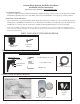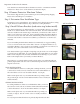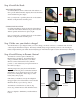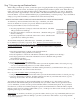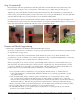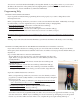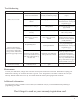Installation Guide
Step 7: Set your top and bottom limits
When rolling your shade up or down, you have the option of stopping the fabric at any position by pushing the stop
button on your Remote Control. Your shade is pre-programmed with a “Fabric Top Limit” and a “Fabric Bottom
Limit”. ese are the points where the fabric will stop rolling without you pushing the “stop” button. e default
“Fabric Top Limit” is approximately 4’’ below the valance. e default “Fabric Bottom Limit” is approximately 96’’
below the Valance. If you are satised with these pre-programmed limits, you can skip to Step 7. If you would like to
change your top and bottom limits, you will rst need to delete the factory limits.
DELETE FACTORY LIMITS THEN PUT YOUR SHADE INTO “LIMIT SETTING MODE”
To delete the top and bottom limits, follow these steps: (remember, your shade
must be on channel one (1) before you proceed). e three buttons listed below
must be pressed within ten (10) seconds of each other.
1. Press the program button (see Fig N) on the back of the remote. (e fabric
will jog and the motor will beep)
2. Press the “Down Button” on the front of the remote. (e fabric will jog and
the motor will beep)
3. Press the program button on the back of the remote control. (e fabric will
jog and the motor will beep four times).
To enter “limit setting mode”, follow these steps: (remember, your shade must
be on channel one (1) before you proceed). Note: e three (3) buttons listed below must all
be pressed within ten (10) seconds of each other (if this is not done, the motor will go back into
normal operation mode). You must set both the top and bottom fabric limits to complete this
process
1. Press the program button (see Fig N) on the back of the Remote
Control (e fabric will jog and the motor will beep)
2. Press the “Up Button” on the front of the Remote (e fabric will jog and the motor will beep)
3. Press the program button on the back on the Remote Control (e fabric will jog and the
motor will beep four times)
4. You are now in “limit setting mode
Back of
Remote Control
Fig N
Program Button(recessed)
*we suggest using a
paper clip to push
this recessed button
To set your Top Fabric Limit, follow these steps:
1. Using the up/down button, position the fabric where you want the Top Fabric Limit to be located, press stop
once (we recommend leaving at least one (1) inch of fabric unrolled).
2. Now press and hold the Stop Button. e fabric will beep four times as you hold the button down, jog once,
then beep one more time. You can now release the button.
Now, set your Bottom Fabric Limit, by following these steps:
1. Using the up/down button, position the fabric where you want the Bottom Fabric Limit to be located, press stop.
2. Now press and hold the Stop Button. e fabric will beep four times as you hold the button down, jog once,
then beep one more time. You can now release the button.
Your shade should now have top and bottom fabric limits set on channel one (1). Aer setting your bottom
limit, the shade will exit limit setting mode automatically. Test your shade to make sure it stops in the locations
you set. Remember, you must set both top and bottom fabric limits to exit limit setting mode. If you purchased
more than one (1) shade, we recommend setting the top and bottom fabric limits for each shade with its original
Remote Control. If you are not happy with the limits you set, or if the process did not work correctly, go back to the
beginning of this step (6), and start again.
IMPORTANT- Do not allow your shade to go up into the valance, if it does, press “stop” immediately and lower your
shade. Failure to press stop will cause damage to your motor, as the motor will continue to try to roll up until the
“stop” button is pressed.
4
Disregard these buttons