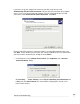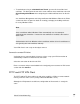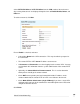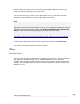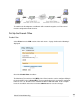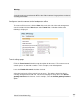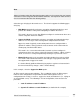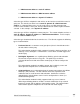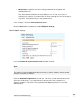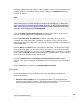User manual
Virtual Private Networking
199
Select PPTP VPN Client or L2TP VPN Client from the VPN section of the main menu.
Any existing client tunnels are displayed alongside icons to Enable/Disable, Delete, and
Edit them.
To add a new tunnel, click New.
Ensure Enable is checked, and enter:
• A descriptive Name for the VPN connection. This may describe the purpose for
the connection.
• The remote PPTP or L2TP Server IP address to connect to.
• A Username and Password to use when logging in to the remote VPN. You may
need to obtain this information from the system administrator of the remote PPTP
server.
• Optionally, the Subnet Mask for Remote network. This is used to determine
which packets should go the remote network.
• Check NAT to masquerade your local network behind the IP address on the
remote network that the remote PPTP or L2TP server allocates the SG unit.
• Check Make VPN the default route (single VPN only) if you have a single VPN
and want traffic from your local network to be routed through the tunnel instead of
straight out onto the Internet.
Click Finish.