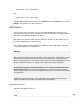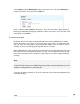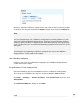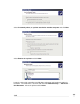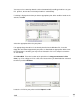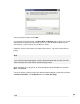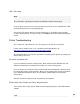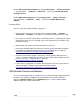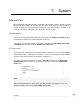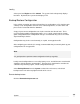User manual
USB
247
mkfs.vfat –F 32 /dev/sda1
then
mkfs.vfat –F 32 /dev/sda2
From the web management console, select Advanced from the System menu, and click
Reboot. The partitions are now ready to use.
USB Printers
The SG unit’s print server allows you to share attached USB printers with your LAN.
After the printer server has been configured, the SG unit and printer are displayed when
you browse your Windows workgroup or domain.
Mac OSX, Linux and other UNIX-based or UNIX-like machines on the network can use
the LPR / LPD protocol for remote printing.
This section describes how to configure the SG565 to share a USB printer, and how to
set up remote printing on a Windows PC.
Warning
Many inexpensive printers do not work with the SG's Print Server, as their drivers expect
the printer to be attached directly to the PC you are printing from, or the printer itself
relies on utilizing the PC’s CPU for processing print jobs (host-based/GDI printers). Due
to these technical limitations, we simply cannot support these types of printers.
It is therefore strongly recommended that you use a business grade printer with
the SG's print server. Non-business grade printers may work, but we are unable to
provide support if they do not; see the Troubleshooting section at the end of this chapter
for suggestions.
Additionally, advanced features such as cartridge status reporting may not function
correctly. Multifunction and all-in-one printers are not supported.
Set up the print server
Attach the USB printer to the SG.