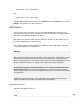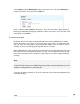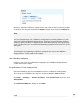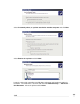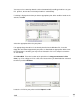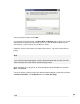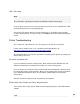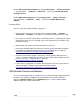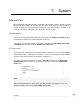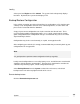User manual
USB
253
LPR / LPD setup
Note
This information is generally not relevant for Windows network environments.
Once the print server has been set up, the SG unit also listen on the standard LPR / LPD
network port (TCP 515) for incoming print jobs.
Set up your LPR client to print to a remote LPD queue as specified by your operating
system’s documentation. The queue name is the Name you specified during Set up print
server.
Printer Troubleshooting
This section lists some common issues and steps you can take to resolve them.
If none of these address your issue, consult the SG Knowledge Base at:
http://www.cyberguard.com/snapgear/knowledgebase.html
The Knowledge Base also contains information on getting specific printers to interoperate
with the SG’s print server.
Print driver installation fails
If you are unable to install the remote printer, attach it directly to the Windows PC and
follow the manufacturer’s instructions to install it as if it were a local printer.
Once the printer has installed, reconnect it to the SG unit and follow the instructions from
the Set up print server section onwards. When you are prompted to select the print driver
in the Add Printer Wizard, the driver for your printer should now be listed under the
manufacturer.
After the wizard has completed, you may delete the local printer.
Printer shows up in Printers and Faxes, but printing fails
Some printers may require you to disable advanced printing features and/or bidirectional
support.