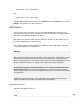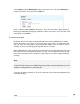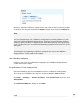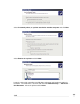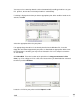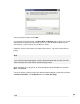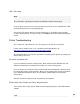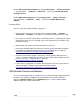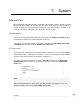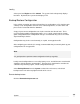User manual
USB
254
Disable Advanced Printing Features by clicking Control Panel
->
Printers and Faxes
->
right click printer
->
Properties
->
Advanced
->
and uncheck Enable Advanced
Printing Features.
Disable Bidirectional Support by clicking Control Panel
->
Printers and Faxes
->
right click printer
->
Properties
->
Ports
->
and uncheck Enable Bidirectional
Support.
Printing still fails
Here are a few more troubleshooting suggestions:
•
Check whether you can print a single page from Notepad (Start
->
Programs
->
Accessories
->
Notepad). If this works, it is possible your print spool is too small.
•
Ensure you are using the correct drivers and that the printer is functioning correctly by
attaching the printer to a PC, installing it as per the manufacturer’s instructions and
printing a test page.
•
Download the latest drivers from the manufacturer’s web site.
•
Consult the SG Knowledge Base which may contain specific information on getting
your printer to interoperate with the SG unit. The Knowledge Base is online at:
http://www.cyberguard.com/snapgear/knowledgebase.html
•
Search the web for other people’s experiences using this printer with other print
servers. If it does not work with other print servers, it will not work with the SG unit’s
printer server either. A good resource is online at:
http://www.ozcableguy.com/usb_print.html
•
If none of these suggestions are helpful and your printer is business grade and not
host-based, lodge a support request with SG technical support:
http://www.cyberguard.com/support/online_support/sg/index.html
USB Network Devices and Modems
Once your USB network device or modem has been attached and the appropriate driver
loaded (see the Attach the USB device section towards the start of this chapter), it
appears in Network Setup under the Networking menu. See the chapter entitled
Network Setup for possible configurations.