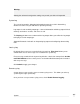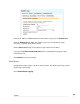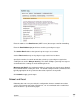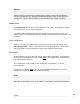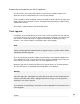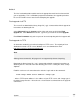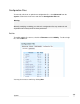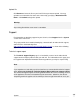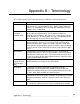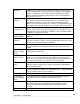User manual
System
272
Netflash
The first is to download the netflash.exe for the appropriate model and version to which
you are upgrading. This is a Windows program that automates the upgrade procedure.
Be sure to read the release notes before attempting the upgrade.
Flash upgrade via HTTP
The second is to download the binary image file (.sgu). Contact SG technical support for
instructions on obtaining this file.
Select Advanced from the System section of the main menu and click the Flash
Upgrade tab. Click Browse to locate the .sgu file on your local PC and click Upgrade.
Enter Extra Parameters only at the request of Secure Computing technical support staff.
Flash upgrade via TFTP
An alternative method is to install and configure a TFTP server. The majority of Linux
distributions include a TFTP server, Windows users can download one from:
http://www.snapgear.com/ftp/tools/tftpd32j.zip
Note
Although we recommend it, this program is not supported by Secure Computing.
Download the binary image file (.sgu). Contact SG technical support for instructions on
obtaining this file. Place this file in the directory your TFTP is serving files from, usually:
/tftpboot/
Establish a telnet or ssh connection to the SG unit. Login and run the command:
flash image <TFTP server address> <image.sgu>
.. where <TFTP server address> is the address of your TFTP server, and <image.sgu> is
the binary image filename. Your telnet or ssh connection is terminated once the upgrade
commences.