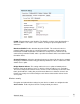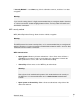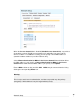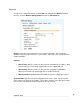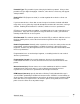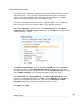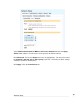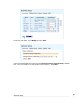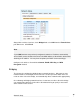User manual
Network Setup
83
Connecting wireless clients
The following steps detail how to configure your SG unit to bridge between its wireless
and LAN interfaces. The result of this configuration would be similar to attaching a
wireless access point in bridge mode to one of the SG unit’s LAN ports. Individual
settings and fields are detailed earlier in the Wireless section.
The wireless and wired LAN interfaces share a single IP address, in this example the
wireless interface shares the existing IP address of the wired LAN interface.
Alongside the Wireless network interface in the Connections menu, select Direct
Connection from the Change Type pull down menu, or click Edit if you have previously
configured wireless settings.
Click Wireless Configuration. Enter an appropriate ESSID and select a Channel for
your wireless network. Enable Bridge Between Clients to allow wireless clients to
intercommunicate, and there is generally no reason not to Broadcast ESSID. Take note
of the ESSID and Channel, you need them to configure the wireless clients.
Select WPA-PSK as the Security Method, select AES for WPA Encryption if your
wireless clients support it, otherwise select TKIP. Enter a WPA Key of 8 to 63 ASCII
characters, or 64 hexadecimal characters. Take note of the WPA Key and WPA
Encryption method, you need them to configure the wireless clients.
Click Apply. Click ACL.