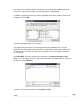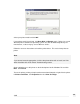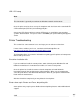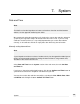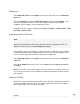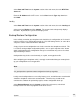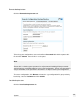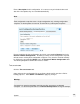User manual
Select Date and Time from the System section of the main menu, then the NTP Time
Server tab.
Enter the IP Address of the NTP server. Select Peer from the Type drop down box.
Click Add.
Locality
Select Date and Time from the System section of the main menu, then the Locality tab.
Select your local Region and click Submit. The system clock subsequently displays
local time. By default, the system clock displays UTC.
Backup/Restore Configuration
In the unlikely event that your SnapGear unit should lose its configuration, or if it should
require a factory reset, configuration stored on a PC, USB storage device, or some other
safe place can be restored to minimize downtime.
A copy of your current configuration can also be stored on the SnapGear unit itself. This
is useful for storing multiple configuration profiles, or as a quick snapshot of the “known
good” configuration before configuration changes are made that may causes the unit to
stop functioning as before.
Configuration may also be saved remotely as a plain, unencrypted text file.
After configuring your SnapGear unit it is strongly recommended that you remotely back
up your configuration to an encrypted file.
Note
It is good practice to perform remote configuration back ups regularly.
Locally stored configurations are erased by factory resets, and will become unretrievable
should the SnapGear unit become uncontactable. Therefore they should not be
considered a substitute for performing regular, remote configuration back ups.
Select Backup/Restore from the System section of the main menu, or the black
backup/restore icon at the top right hand side of the screen.
271
System