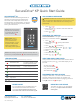Quick start Guide
www.securedrive.com USA: 1-800-875-3230
support@securedrive.com International: +1-323-944-0822
LED INDICATORS
LEDs on the SecureDrive are represented below by colored icons.
Red LED is solid
The drive is locked, or may
indicate procedure failed
Red LED is blinking Locked, ready for input
Green LED is solid Drive is unlocked
Green LED is blinking Waiting for input
Blue LED is blinking Transferring data
Key button
Press Key button twice rapidly
SecureDrive
®
KP Quick Start Guide
SECUREDRIVE
®
KP
Welcome to the SecureDrive
Keypad Model, our
hardware encrypted external portable storage
device that is OS-independent and has an on-
board keypad for user authentication. For security,
we strongly suggest changing the factory default
PIN to your new user PIN.
MORE ONLINE
For more features and for troubleshooting, see
the SecureDrive KP Model User Manual on
our website: https://www.securedrive.com/
documents/user-manual-securedrive-kp.pdf
NOTE: Start all procedures
with the drive connected to
a computer with the USB
cable, and locked.
CAUTION: Risk of
data loss. If you forget
your User PIN and no
Admin PIN exists, or if you
forget both PINs, all data
will be inaccessible and
reformatting will be required.
NOTE: After starting a procedure, perform each step within 10
seconds. If you fail (LED blinks ) then restart the procedure.
UNLOCKING IN USER MODE
CAUTION: Possible loss of data, settings, and both PINs.
After 10 consecutive failed attempts to unlock the drive, it will
reset to a blank drive. Refer to Brute Force Hacking in the
User Manual.
1. Press [ ]
2. Enter PIN (new only: 11223344, otherwise obtain PIN
from vendor) [ ]
3. Press [ ].
CHANGING THE USER PIN
PIN REQUIREMENTS: 7-15 digits. Cannot all be the same
number nor consecutive numbers. (4444) (1234)
1. Press [ ].
2. Enter existing PIN [ ] (factory default PIN is
112233 44)
3. Press [ momentarily]
4. Wait for green LED then press [ ]
5. Enter the new User PIN [ ]
6. Press [ ]
7. Re-enter the new PIN [ ]
8. Press [ then ]
VERIFYING WHICH PINS EXISTS
Verify if a User and/or Admin PIN has been created. Without
inserting the drive, press . These LEDs display for 10
seconds:
• No PIN exists [ ]
• Only User PIN exists [ ]
• Only Admin PIN exits [ ]
• Both PINs exist [ ]
DISCONNECTING AND LOCKING
Unplug the USB cable — the drive locks automatically.
Generally, ejecting the drive first is not necessary, but
preferable. To lock the drive without unplugging, press and
hold until the red LED lights.
Rev. 20190930_EN
REGISTER YOUR DEVICE
To register your drive on your SecureData
account, go to https://www.securedrive.
com/register