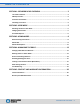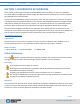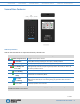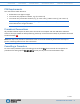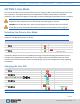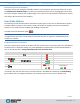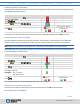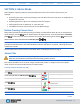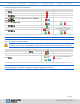User Manual
OVERVIEW USER MODE ADMIN MODE MANAGING DRIVE CONTACT & WARRANTY
SecureDrive KP User Guide ▪ 5
2.13.2020
SECTION 2: User Mode
This section describes how to unlock and lock the Drive, change the PIN, and disconnecting the Drive from
your computer in User Mode. New drives are shipped with a default User PIN which is 11223344
(otherwise, your vendor will supply it). We strongly recommend changing the password once it is unlocked.
CAUTION: Risk of loss of data. If you forget your User PIN and no Admin PIN exists, or you
forget both PINs, all data will be inaccessible and reformatting will be required.
CAUTION: Loss of data will occur. After ten failed attempts to unlock the Drive, the User PIN
and all data on the Drive will be deleted. Refer to Brute Force Hacking Detection on page 14.
Unlocking the Drive in User Mode
Note: If the Drive is inserted into a computer when locked, its contents does not appear in your
computer’s File Manager (Explorer or Finder).
STEPS
LED
ERROR STATE
Connect the Drive to your computer with the USB cable.
-
-
Press .
-
Enter the User PIN.
-
Press .
- if error, the red LED fades out
then turns solid.
*The factory PIN for new Drives is 11223344. We strongly recommend changing the password once it is
unlocked. See Changing the User PIN below. If your computer goes into sleep mode while the Drive is
unlocked, the Drive may lock after some time depending on your power management settings regarding
the USB port.
Changing the User PIN
STEPS
LED
ERROR STATE
Press .
-
Enter the User PIN.
-
Press .
+
-
After you see [ ], then press .
-
Enter the new User PIN.
-
Press .
-
Re-enter the new PIN.
-
Press .
- brielfy
Then
+
If unsuccessfull, LEDS will
immediately be:
+
Note: If a mistake was made or the procedure was not completed, the Drive will retain the old PIN.