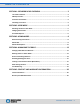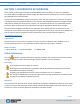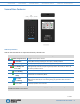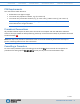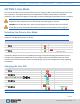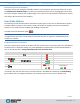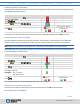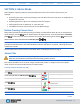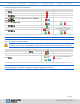User Manual
OVERVIEW USER MODE ADMIN MODE MANAGING DRIVE CONTACT & WARRANTY
SecureDrive KP User Guide ▪ 7
2.13.2020
Enabling Read/Write in User Mode
Read-Only (Write Restriction) can be turned off restoring Read and Write access. Note that setting the drive
to R-W does not unlock the drive.
STEPS
LED
ERROR STATE
With the Drive locked, press .
-
Enter your User PIN.
-
Press .
-
Wait for , then press .
-
Press 7, 9. (R, W for Read/Write).
-
Press .
- briefly
Then
+
If unsuccessfull, LEDS will
immediately be:
+
If successful, the next time the Drive is unlocked it will be in Read/Write Mode with a solid green LED.
Setting the Timeout Lock in User Mode
To protect against unauthorized access when the Drive is connected to a host computer and unattended,
the Drive can be set to automatically lock after a pre-set amount of idle time (no read or write activity).
Note: When set in User Mode, the Timeout Lock is only active in User Mode and not Admin Mode.
The default state of the Timeout Lock feature is OFF. The Timeout Lock feature can be set to activate (lock)
any time between 1 and 99 minutes.
STEPS
LED
ERROR STATE
With the Drive locked, press .
-
Enter your User PIN.
-
Press .
-
Wait for , then press .
-
Press 8, 5. (T, L for Timeout Lock).
-
Press .
-
Enter the length of unattended time for Timeout.
Two digits required.
Examples: 01 = 1 minute
99 = 99 minutes
-
Press .
- briefly
Then
+
If unsuccessfull, LEDS will
immediately be:
+
The Timeout Lock is now set for subsequent Drive use, until changed.
Disabling the Timeout Lock in User Mode
Follow the same steps for setting the Timeout Lock (above) and enter 00 for the time delay.
The Timeout Lock is now disabled.