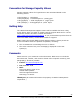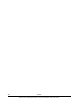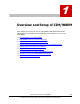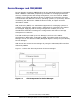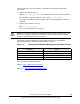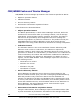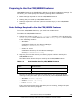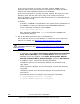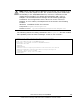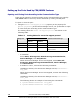User guide
If any service program is running (normally, another WBEM service
program) that is using the same port to be used by an object operation
feature, the object operation feature is not available.
If any service program is running (normally, another SLP service (or SLP
daemon)) that uses the same port (427) to be used by the service
discovery feature, an attempt to start the SLP service (or SLP daemon) for
Device Manager will fail.
In Solaris:
In Solaris, a CIMOM is incorporated in the system during installation. If
the CIMOM is running, an attempt to start CIM/WBEM might fail.
Use the following command to stop CIMOM:
# /etc/init.d/init.wbem stop
Also, delete the CIMOM from inittab to prevent the CIMOM from
automatically starting.
3. Set up and start the SLP service (or SLP daemon).
Set up the SLP service (or SLP daemon) to enable the service discovery
feature. For details, see Setting the Service Discovery Feature
.
Note: In the SLP service (or SLP daemon), register the port used by the
CIM/WBEM features. See Setting up the Ports Used by CIM/WBEM
Features.
4. Restart the Device Manager server.
– In Windows, select Start, All programs, Hitachi Storage Command
Suite, Device Manager, and then Stop Server. When the Device
Manager server has stopped, select Start, All programs, Hitachi
Storage Command Suite, Device Manager, and then Start Server.
– In Solaris or Linux, execute the following command:
installation-directory-for-the-Device-Manager-server/suitesrvcntl -
stop_hdvm
When the Device Manager server has stopped, execute the following
command:
installation-directory-for-the-Device-Manager-server/suitesrvcntl -
start_hdvm
The following shows an example of executing the commands:
# /opt/HiCommand/suitesrvcntl -stop_hdvm
# /opt/HiCommand/suitesrvcntl -start_hdvm
1-6 Overview and Setup of CIM/WBEM
Hitachi Device Manager SMI-S Provider Installation and User Guide