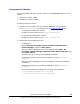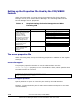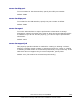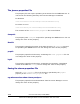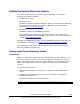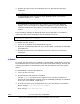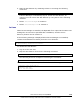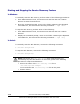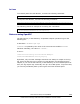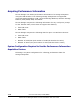User guide
3. Register the SLP service as a Windows service. Execute the following
command:
> slpd -install
To automatically start the service when Windows starts, execute the
command with the
auto option.
> slpd -install auto
This operation is required only once. Even if you restart the Windows
system, you do not need to re-register the daemon. If you execute the
command without the auto option, you need to manually start the SLP
service.
If the following message is displayed when Device Manager is uninstalled,
release the SLP service manually from the Windows services.
An attempt to release the SLP service has failed. After uninstallation, release the SLP
service manually. Uninstallation continues.
To release the SLP service:
1. Log on as a member of the Administrator group.
2. Show the command prompt and move to the folder containing the OpenSLP
executable file.
3. Release the SLP service from Windows services. Execute the following
command:
> slpd -remove
In Solaris
In Solaris, the SLP daemon is installed in the standard configuration. However,
the SLP daemon does not become active with the default settings. Perform the
following procedure to automatically start the SLP daemon when the system
starts.
To automatically start the SLP daemon:
1. Log on as the root user.
2. Check that the SLP daemon is installed.
Use the
pkginfo command or the graphical user interface of Solaris to
check that the SUNWslpr package and the SUNWslpu package are installed.
If they are not installed, install them.
3. Change the name of the configuration file of the SLP daemon, as follows:
Before change:
/etc/inet/slp.conf.example
After change:
/etc/inet/slp.conf
1-14 Overview and Setup of CIM/WBEM
Hitachi Device Manager SMI-S Provider Installation and User Guide