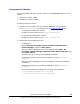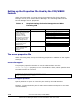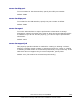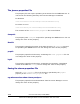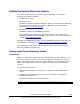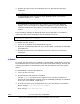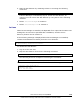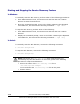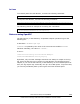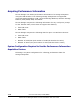User guide
In Linux
To manually start the SLP daemon, execute the following command:
installation-directory-for-the-Device-Manager-server/HiCommandServer/wsi/bin/slpd.sh start
To stop the SLP daemon, execute the following command:
installation-directory-for-the-Device-Manager-server/HiCommandServer/wsi/bin/slpd.sh stop
The following shows an example of executing the commands:
# /opt/HiCommand/HiCommandServer/wsi/bin/slpd.sh start
# /opt/HiCommand/HiCommandServer/wsi/bin/slpd.sh stop
Notes on using OpenSLP
The SLP service (or SLP daemon) of OpenSLP outputs operation logs to the
following file:
In Windows:
%WINDIR%slpd.log#
#%WINDIR% is replaced by the value of the environment variable WINDIR in
Windows. Normally, the value is
C:\WINNT\.
In Linux:
installation-directory-for-the-Device-Manager-
server/HiCommandServer/wsi/cfg/slp.log
By default, only the start message at SLP service startup is output to the log
file. Since the SLP service log output (or SLP daemon) accumulates as time
elapses, if you use the SLP service (or SLP daemon) for an extended period of
time, the log output may eventually use up a lot of disk space. To prevent this,
you need to periodically back up the log file and clear the disk space.
Overview and Setup of CIM/WBEM 1-17
Hitachi Device Manager SMI-S Provider Installation and User Guide