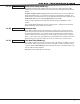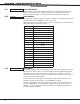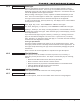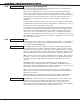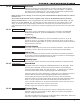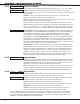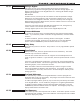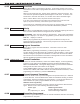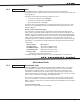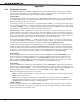Programming instructions
Digital Monitoring Products XR200-485 Programming Guide
40
ZONE INFORMATION
XR200-485 Programming Guide Digital Monitoring Products
41
Stop
16.1
STOP
Stop
At the STOP prompt, pressing any Select key allows you to exit the panel
Programmer function. When selected, the panel performs an internal reset and exits
the programmer.
The STOP routine causes the following conditions to occur:
• All areas in all partitions are DISARMED
• All zones in all partitions are DISARMED
• The panel Status List is CLEARED
During the reset, all keypad displays are momentarily blank for two seconds. After
the reset, the programming function is terminated and the keypads return to the
status list display.
Missing LX-Bus™ Modules Displayed
The Programmer includes a feature following the STOP routine that displays the
name of any programmed LX-Bus module not currently connected to the panel. For
example, if you had enabled any of the wireless options and not yet installed a 472
Inovonics 900MHz Card, after the STOP routine the panel would display NO WIRELESS
CARD. This is a helpful reminder to install the card. This feature can also be a
troubleshooting tool to indicate a problem if you installed the card and this message
still displays. The following list shows the different messages and their associated
LX-Bus cards.
Keypad Display Missing Card
NO LXBUS CARD 481 LX-Bus™ Expansion Card
NO WIRELESS CARD 472 InovonicS 900MHz Card
NO PRINTER CARD 462P Printer Interface Card
NO HOST CARD 462N Network Interface Card
(with HOST communication selected)
The above messages clear automatically from the keypad after a few moments.
Set Lockout Code
17.1
SET LOCKOUT CODE
Set Lockout Code
Pressing COMMAND at the STOP prompt displays SET LOCKOUT CODE. This allows
you to program a code that is then required to gain access to the panel internal
Programmer through the keypad. You can change this code at any time to any
combination of numbers from 3 to 5 digits long. Leading zeros do not have to be
entered when using the lockout code. Initializing the panel does not clear a Lockout
Code. Lockout Codes can be changed through Remote Link.
Once you have changed the code, it is important to write it down somewhere and
store it in a safe place. Lost Lockout Codes require that the panel be sent back to
DMP for repair. You may cancel a Lockout Code by entering 00000 at the Set Lockout
Code command.
Lockout Code restriction
Do not set a Lockout Code higher than 65535.
STOP
SET LOCKOUT CODE