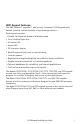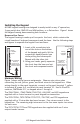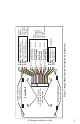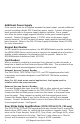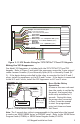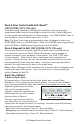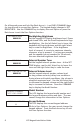Installation guide
8 LCD Keypad Installation Guide
LCD Keypad Installation Guide 9
On all keypads press and hold the Back Arrow (<—) and CMD (COMMAND) keys
for two seconds to access User Options. The keypad display changes to SET
BRIGHTNESS. Use the COMMAND key to display the next Option or press the
Back Arrow to exit the User Options function.
SET BRIGHTNESS
< >
Backlighting Brightness
Set the keypad LCD Display brightness level, Power
and Armed LEDs, and the Green keyboard and logo
backlighting. Use the left Select key to lower the
keyboard and logo brightness and the right Select
key to raise the brightness. If the brightness
level is lowered, it reverts to maximum intensity
whenever a key is pressed. If no keys are pressed,
and the speaker has not sounded for 30 seconds,
the user-selected brightness level restores.
SET TONE
< >
Internal Speaker Tone
Set the keypad internal speaker tone. At the SET
TONE display, use the left Select key to lower the
tone and the right Select key to raise the tone.
SET VOLUME LEVEL
< >
Internal Volume Level
Set the keypad internal speaker volume level
for key presses and entry delay tone conditions.
During alarm and trouble conditions, the volume is
always at maximum level. Use the left Select key
to decrease the keypad volume and the right Select
key to increase the volume. Press the COMMAND
key to display the Model Number.
MODEL NUMBER
7073 V303 030805
Model Number
The LCD displays the keypad model number and
the keypad rmware version and date. The user
cannot change this information in User Options.
KEYPAD ADDRESS
01
Keypad Address
The LCD displays the current keypad address.
While in User Options, the user cannot change the
keypad address. Press the Back Arrow key to exit
the User Options function.