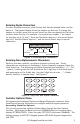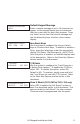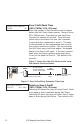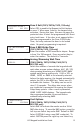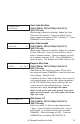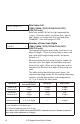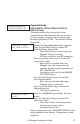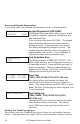Installation guide
8 LCD Keypad Installation Guide
LCD Keypad Installation Guide 9
Entering Alpha Characters
To enter an alpha character, press the key that has the desired letter written
below it. The keypad display shows the number on that key. To change the
number to a letter, press the top row Select key that corresponds to the letter
location under the key. For example, if you press key number 1, the letters
for that key are A, B, and C. Press the rst Select key for A, the second Select
key for B, the third Select key for C, and the fourth Select key for special
characters.
First Letter
Second Letter
Third Letter
Special Character
(CBA
Figure 5: Entering Alpha Characters
Entering Non-Alphanumeric Characters
Each key also has a special, non-alpha character you may use. These
characters are not shown on the keypad. Enter a space by pressing 9 then the
third Select key. The following non-alpha characters are available: ( ) ! ? / & $
‚ (space) ’ starting with the left bracket on the 1 digit key to the blank space
and apostrophe on the 9 digit key. Use the 0 digit key to enter - . * # (dash,
period, asterisk, or number sign). See Figure 6.
1 2 3 4
9 0
CMD
5 6 7 8
A
(
C
B
D
)
F
E
G
!
I
H
J
?
L
K
V
,
X
W
S
$
U
T
P
&
R
Q
M
/
O
N
Y
'
(space
)
Z
-
#
*
.
Figure 6: Keys with Non-Alpha Characters
Installer Options Menu
All keypads provide Keypad Option and Keypad Diagnostic menus to allow
installing and service technicians to congure and test keypad operation.
Accessing Installer Options
You can only access the Installer Options Menu through the User Options
function. Hold down the Back Arrow and COMMAND keys for two seconds to
display SET BRIGHTNESS. Enter the code 3577 (INST) and press COMMAND. The
display changes to KPD OPT (keypad options) KPD DIAG (keypad diagnostics)
and STOP.