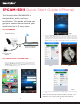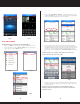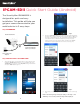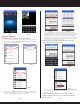Installation Guide
IPCAM-SDII Quick Start Guide (iPhone)
The SecurityMan IPCAM-SDII is
designed for quick and easy
installation. This guide will help you
get your camera connected to your
mobile device in 3 easy steps.
Step 1 HARDWARE
Step 2 INSTALL APP & SCAN QR CODE
1 2
1. Open the App Store on your mobile device. Then search for and
install the “IPCam Live” application. Once installed, tap on the
“IPCam Live” icon (fig. 2.1), select “By Device” (fig. 2.2) and then
select the “Add” button (fig. 2.3).
Fig2.1 Fig2.2
Fig2.6
Fig2.5Fig2.4
Fig2.3
2. Tap on the QR Code Icon (fig. 2.4) and point your iPhone camera at
the QR Code located on the back of the camera (fig 2.5). The serial
number will be displayed once the QR Code is scanned. At this point
you may choose to rename your device under “Name” and then press
“Save” located on the upper right hand corner of the screen (fig. 2.6).
3. Now select your device (fig. 2.7) to bring up the live view screen (fig
2.8).
NOTE: The following images will appear stating “Connecting…” and
“Buering…” If successful, your IPCam image will be displayed.
Connect the Power
Adapter
Attach the antenna
Connect the Ethernet
Cable to your Router