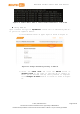User's Manual
Table Of Contents
- 1. Introduction
- 2. Development Environment
- 2.1. Operating Systems
- 2.2. OpenWrt Introduction
- 2.3. Network Environment
- 2.4. System Configuration
- 2.4.1. Accessing Web UI
- 2.4.2. Accessing System Console
- 2.4.3. Using SSH (Secure Socket Shell)
- 2.4.4. Using Serial to USB Cable
- 2.4.5. Upgrading Firmware
- 2.4.6. Upgrading bootloader
- 2.4.7. Wi-Fi Reset
- 2.4.8. Factory Reset
- 2.4.9. Connecting LinkIt Smart 7688 To a network with Wi-Fi Access Point
- 2.4.10. Open a system console and enter the following commands to change LinkIt Smart 7688 to station mode ( For more information on system console, please see 2.4.1 “Accessing Web UI
- 2.4.11. Viewing System Information from the Web UI
- 2.5. Accessing the USB drive and the SD card
MediaTek LinkIt™ Smart 7688 User Manual
1) Sign in the Web UI 2.4.1” Accessing Web UI” and click the
Reset button under Factory Reset, as shown in Figure 18.
Figure 18 Factory Reset using LinkIt Smart 7688 Web UI
Using the Wi-Fi Reset button
After LinkIt Smart 7688 is boot up (power LED solid on, Wi-Fi LED), press
the Wi-Fi Reset button for at least 20 seconds and release. Please see
Figure 1 for Wi-Fi Reset button locations. LinkIt Smart 7688 development
board will reboot to default settings and all user data will be eliminated
from the board, so proceed with caution.
2.4.9. Connecting LinkIt Smart 7688 To a network with Wi-Fi
Access Point
This section describes the two ways LinkIt Smart 7688 development board
connects to a network that is not in the same network as the computer it’s
connected to. To connect to an access point, LinkIt Smart 7688 needs to be
in Station mode.
Using OpenWrt’s UCI (Unified Configuration Interface)
2.4.10. Open a system console and enter the following commands
to change LinkIt Smart 7688 to station mode ( For more
information on system console, please see 2.4.1
“Accessing Web UI
LinkIt Smart 7688 Web UI allows you to configure system information,
upgrade firmware, perform device reset and change between Wi-Fi AP and
Client mode and more. The following steps apply to Windows, Mac OS X and
Linux.
2) Power on LinkIt Smart 7688 by using any USB power source,
for example your computer and a Micro USB cable as shown in
Figure 11.
© 2015, 2016 MediaTek Inc.
Page 30 of 38
This document contains information that is proprietary to MediaTek Inc.
Unauthorized reproduction or disclosure of this information in whole or in part is strictly prohibited.