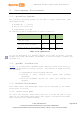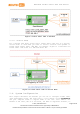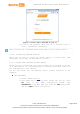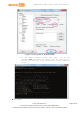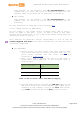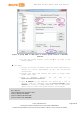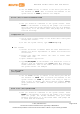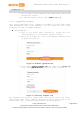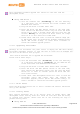User's Manual
Table Of Contents
- 1. Introduction
- 2. Development Environment
- 2.1. Operating Systems
- 2.2. OpenWrt Introduction
- 2.3. Network Environment
- 2.4. System Configuration
- 2.4.1. Accessing Web UI
- 2.4.2. Accessing System Console
- 2.4.3. Using SSH (Secure Socket Shell)
- 2.4.4. Using Serial to USB Cable
- 2.4.5. Upgrading Firmware
- 2.4.6. Upgrading bootloader
- 2.4.7. Wi-Fi Reset
- 2.4.8. Factory Reset
- 2.4.9. Connecting LinkIt Smart 7688 To a network with Wi-Fi Access Point
- 2.4.10. Open a system console and enter the following commands to change LinkIt Smart 7688 to station mode ( For more information on system console, please see 2.4.1 “Accessing Web UI
- 2.4.11. Viewing System Information from the Web UI
- 2.5. Accessing the USB drive and the SD card
MediaTek LinkIt™ Smart 7688 User Manual
5) Use the screen utility to connect to the serial port and set
the baudrate to 57600. This is because the baudrate of the
system console is 57600 by default. For example:
$screen /dev/cu.usbserial-XXXXXXXX 57600
6) Now you should be connected to the system console. Press
ENTER in the Terminal to bring up the prompt. You'll notice
that the prompt has become different from your OS X Terminal
application, it is the LinkIt Smart 7688 prompt and it looks
like the following:
root@myLinkIt:/#
7) You’re ready to make changes to the LinkIt Smart 7688 system
through this console.
8) To exit the system console, type <CTRL>a + k, and y.
For Linux:
1) Install the driver if needed. Check the cable manufacturer’s
website for driver requirements on Ubuntu and installation
instructions.
2) Plug-in the cable and connect the cable to LinkIt Smart
LinkIt Smart 7688.
3) Open a Terminal application.
4) Type ls /dev/ttyUSB* in the Terminal. You should see a list of
devices. Look for something like ttyUSB0 where 0 is usually a
random identifier. This is the serial device used to access
the system console. For example:
$ls /dev/ttyUSB*
/dev/ttyUSB0
5) Use the screen utility to connect to the serial port and set
the baudrate to 57600. This is because the baudrate of the
system console is 57600 by default. One thing to keep in
mind is that in Ubuntu, the serial devices require dialout
group permission. Use sudo to elevate the permission, for
example:
$sudo screen /dev/ttyUSB0 57600
6) Now you should be connected to the system console. Press
ENTER in the Terminal to bring up the prompt. You'll notice
that the prompt has become different from your Linux
Terminal application, it is the LinkIt Smart 7688 prompt and
it looks like the following:
© 2015, 2016 MediaTek Inc.
Page 27 of 38
This document contains information that is proprietary to MediaTek Inc.
Unauthorized reproduction or disclosure of this information in whole or in part is strictly prohibited.