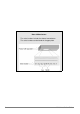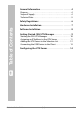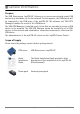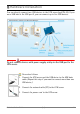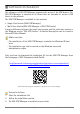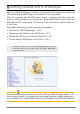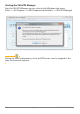USB Deviceserver myUTN-52 Quick Installation Guide Overview [en] Überblick [de] This Quick Installation Guide provides a description of the installation of the myUTN-52. It contains the following information: Dieser Quick Installation Guide beinhaltet eine Beschreibung der Installation des myUTN-52.
Date of Manufacture The serial number includes the date of manufacture. The serial number can be found on the type plate.
2 General Information . . . . . . . . . . . . . . . . . . . . . . . . . . . . . . 4 Purpose . . . . . . . . . . . . . . . . . . . . . . . . . . . . . . . . . . . . . . . . . . . . . . . . . .4 Scope of Supply . . . . . . . . . . . . . . . . . . . . . . . . . . . . . . . . . . . . . . . . . .4 Technical Data . . . . . . . . . . . . . . . . . . . . . . . . . . . . . . . . . . . . . . . . . . .5 2 Safety Regulations . . . . . . . . . . . . . . . . . . . . . . . . . . . . . . .
General Information Purpose The USB Deviceserver 'myUTN-52' allows you to access non-network-ready USB devices (e.g. hard disks, etc.) in the network. For this purpose, the USB devices will be connected to the USB ports of the myUTN-52. The software tool 'SEH UTN Manager' handles the access of the USB devices. The SEH UTN Manager is installed on all clients that are intended to access a USB device in the network.
Technical Data 1) Link LED (green): The LED indicates an existing connection to the network. 2) Activity LED (yellow): The LED indicates the exchange of network data packets. 3) Status LED (green): The LED indicates that the device is operational. 4) Reset button 5) Connector for the included power pack 6) Network connector (SC) for 100BaseFX 7) USB port 2 (may be extended using a USB hub) 8) USB Port 1 9) Kensington security slot Properties Values Network connection logical: physical: - IEEE 802.
Safety Regulations UTN servers are network devices for use in office environments. The myUTN-52 is designed for the integration of USB devices into TCP/IP networks. Before starting the initial setup procedure and during the operation of the UTN server, please note the following safety regulations. Their purpose is to protect yourself and others from personal injuries, and avoid damage to the equipment. Read the documentation and make sure that your system meets the requirements listed therein.
Hardware Installation You can directly connect two USB devices to the UTN server (myUTN-52). If you use a USB hub at the USB port 2, you can connect up to five USB devices. Clients with the software tool 'SEH UTN Manager' Do not connect devices with power supply solely via the USB port to the UTN server. Proceed as follows: 1. Connect the UTN server and the USB device to the USB data cable. (Repeat this step if you want to connect more than one USB device.) 2.
Software Installation The software tool SEH UTN Manager organizes the access of the USB devices. The SEH UTN Manager is installed on all clients that are intended to access a USB device in the network. The SEH UTN Manager is available in two versions: Single-User Version (SEH UTN Manager) Multi-User Version (SEH UTN Manager + SEH UTN Service) A major difference between the single-user version and the multi-user version is the Windows service 'SEH UTN Service'.
Getting Started: SEH UTN Manager After the SEH UTN Manager is started, the network will be scanned for connected UTN servers. The network range to be scanned is freely definable. After the network scan all UTN servers found – together with the connected devices – will be shown in the 'network list'. The preferred devices will be selected and added to the 'selection list'. The devices in the selection list can be connected to the client. This chapter describes the first steps with the program.
Starting the SEH UTN Manager Start the SEH UTN Manager on your client via the Windows start menu. (Start --> All Programs --> SEH Computertechnik GmbH --> SEH UTN Manager) During the initial configuration, client and UTN server must be assigned to the same local network segment.
Assigning an IP Address to the UTN Server Once the UTN server is connected to the network, it checks whether an IP address can be obtained from the boot protocols BOOTP or DHCP. If this is not the case, the UTN server assigns itself an IP address via ZeroConf from the address range (169.254.0.0/16) which is reserved for ZeroConf. The UTN servers found by the program will be displayed in the network list. You can change the TCP/IP parameters of the UTN server. Proceed as follows: 1.
Adding the UTN Server to the Selection List In order to connect a UTN server to a client, you must assign the UTN server to the selection list. Put together a selection list with your preferred UTN servers. 1. 2. 3. 4. Proceed as follows: Select Selection List – Edit from the menu bar. The Edit Selection List dialog appears. Select the UTN server from the network list. Click Add. (Repeat steps 2 and 3, if necessary.) Click OK. The UTN servers are shown in the selection list.
Connecting the USB Device to the Client The USB devices in the selection list can be connected to the client. Makte sure that: - All provisions (driver installation, etc.) necessary to operate the device locally (i.e. connected directly to the client) have been met on the client. Ideally, the device has been connected and operated on the client locally according to the instructions of the manufacturer. - The device is not connected to another client.
Configuring the UTN Server The UTN server can be configured and monitored via the myUTN Control Center. The myUTN Control Center is stored in the UTN server and can be launched by means of a browser (Internet Explorer, Firefox, Safari). Proceed as follows: 1. Open your browser. 2. Enter the IP address of the UTN server as the URL. The myUTN Control Center appears in the browser. If the myUTN Control Center is not displayed, check the proxy settings of your browser.
Quick Installation Guide [en] 15
[en] Quick Installation Guide
2 Allgemeine Information . . . . . . . . . . . . . . . . . . . . . . . . . 18 Verwendungszweck . . . . . . . . . . . . . . . . . . . . . . . . . . . . . . . . . . . . 18 Lieferumfang . . . . . . . . . . . . . . . . . . . . . . . . . . . . . . . . . . . . . . . . . . . 18 Technische Daten . . . . . . . . . . . . . . . . . . . . . . . . . . . . . . . . . . . . . . 19 Inhaltsverzeichnis 2 Sicherheitsvorschriften . . . . . . . . . . . . . . . . . . . . . . . . . . 20 2 Hardware-Installation . . . . . . . . .
Allgemeine Information Verwendungszweck Der USB Deviceserver 'myUTN-52' erlaubt das Bereitstellen von nichtnetzwerkfähigen USB-Geräten (z.B. Festplatten usw.) für mehrere Netzwerkteilnehmer. Dazu werden die USB-Geräte an die USB-Ports des myUTN52 angeschlossen. Die Zugriffsverteilung der USB-Geräte erfolgt über das Software-Tool 'SEH UTN Manager'. Der SEH UTN Manager wird auf alle Clients installiert, die auf ein im Netzwerk bereitgestelltes USB-Gerät zugreifen sollen.
Technische Daten 1) Link-LED (grün): Die LED signalisiert eine vorhandene Verbindung zum Netzwerk. 2) Activity-LED (gelb): Die LED signalisiert den Austausch von Netzwerk-Datenpaketen. 3) Status-LED (grün): Die LED signalisiert die Betriebsbereitschaft des Gerätes.
Sicherheitsvorschriften UTN-Server sind Netzwerkgeräte für den Gebrauch in Büroumgebungen. Der myUTN-52 dient dem Einbinden von USB-Geräten in TCP/IP-Netzwerken. Beachten Sie vor Inbetriebnahme und beim Betrieb des UTN-Servers die folgenden Sicherheitsvorschriften, um sich und andere vor Personenschäden zu schützen sowie Beschädigungen am Gerät zu vermeiden. Lesen Sie die Dokumentation und stellen Sie sicher, dass Ihr System den aufgeführten Anforderungen entspricht.
Hardware-Installation Am UTN-Server (myUTN-52) können zwei USB-Geräte direkt angeschlossen werden. Durch Verwendung eines USB-Hubs am USB-Port 2 können bis zu fünf USB-Geräte anschlossen werden. Clients mit Software-Tool 'SEH UTN Manager' Schließen Sie am UTN-Server kein Gerät an, dessen Stromversorgung ausschließlich über den USB-Port erfolgt. Gehen Sie wie folgt vor: 1. Verbinden Sie den UTN-Server und das USB-Gerät mit dem USB-Datenkabel.
Software-Installation Die Zugriffsverteilung der USB-Geräte wird über das Software-Tool SEH UTN Manager organisiert. Der SEH UTN Manager wird auf alle Clients installiert, die auf ein im Netzwerk bereitgestelltes USB-Gerät zugreifen sollen. Der SEH UTN Manager ist in zwei Varianten verfügbar: Single-User-Variante (SEH UTN Manager) Multi-User-Variante (SEH UTN Manager + SEH UTN Service) Wesentlicher Unterschied zwischen der Single-User- und der Multi-User-Variante ist der Windows-Dienst 'SEH UTN Service'.
Erste Schritte mit dem SEH UTN Manager Nach dem Start des SEH UTN Managers wird das Netzwerk nach angeschlossenen UTN-Servern gescannt. Der zu scannende Netzwerkbereich ist frei definierbar. Nach dem Netzwerkscan werden alle gefundenen UTN-Server und deren angeschlossene Geräte in der 'Netzwerkliste' angezeigt. Die benötigten Geräte werden ausgewählt und der 'Auswahlliste' hinzugefügt. Die in der Auswahlliste aufgeführten Geräte können dann mit dem Client verbunden werden.
SEH UTN Manager starten Starten Sie auf Ihrem Client den SEH UTN Manager über das WindowsStartmenü. (Start --> Alle Programme --> SEH Computertechnik GmbH --> SEH UTN Manager) Während der Erstkonfiguration müssen Client und UTN-Server demselben lokalen Netzwerksegment zugeordnet sein.
UTN-Server eine IP-Adresse zuweisen Nachdem der UTN-Server an das Netzwerk angeschlossen ist, überprüft der UTNServer, ob er eine IP-Adresse über die Bootprotokolle BOOTP oder DHCP erhält. Ist das nicht der Fall, gibt sich der UTN-Server über ZeroConf selbst eine IP-Adresse aus dem für ZeroConf reservierten Adressbereich (169.254.0.0/16). Die vom Programm gefundenen UTN-Server werden in der Netzwerkliste angezeigt. Sie haben die Möglichkeit, die TCP/IP-Parameter am UTN-Server zu ändern.
UTN-Server der Auswahlliste hinzufügen Um einen UTN-Server mit dem Client zu verbinden, muss der UTN-Server der Auswahlliste zugeordnet werden. Stellen Sie die Auswahlliste mit Ihren bevorzugt genutzten UTN-Servern zusammen. 1. 2. 3. 4. Gehen Sie wie folgt vor: Wählen Sie im Menü Auswahlliste den Befehl Bearbeiten. Der Dialog Auswahlliste bearbeiten erscheint. Markieren Sie den UTN-Server in der Netzwerkliste. Wählen Sie die Schaltfläche Hinzufügen an. (Wiederholen Sie die Schritte 2-3 nach Bedarf.
USB-Gerät mit Client verbinden Die in der Auswahlliste aufgeführten USB-Geräte können mit dem Client verbunden werden. Stellen Sie folgende Punkte sicher: - Auf dem Client sind alle Vorbereitungen (Treiberinstallation usw.) getroffen worden, die notwendig wären, um das Gerät lokal (also direkt an dem Client angeschlossen) zu betreiben. Idealerweise ist das Gerät zuvor lokal am Client nach der Anleitung des Herstellers angeschlossen und betrieben worden.
UTN-Server konfigurieren Über das myUTN Control Center kann der UTN-Server konfiguriert und überwacht werden. Das myUTN Control Center ist in dem UTN-Server gespeichert und kann mit einem Internet-Browser (Internet Explorer, Firefox, Safari) aufgerufen werden. Gehen Sie wie folgt vor: 1. Öffnen Sie Ihren Browser. 2. Geben Sie als URL die IP-Adresse des UTN-Servers ein. Das myUTN Control Center wird im Browser dargestellt.
Quick Installation Guide [de] 29
The latest version of the EC declaration of conformity can be downloaded from the homepage of SEH Computertechnik GmbH: http://www.seh-technology.com/services/ce-notification.
Quick Installation Gudie 31
Manufactured by: SEH Computertechnik GmbH Suedring 11 Scan this QR code (meCard) using your smart phone. 33647 Bielefeld Germany Phone: +49 (0)521 94226-29 Fax: +49 (0)521 94226-99 Support: +49 (0)521 94226-44 Email: info@seh.de Web: http://www.seh.de Document: Type: Quick Installation Guide Title: myUTN-52 Version: 1.