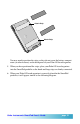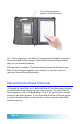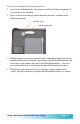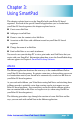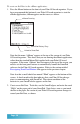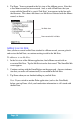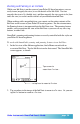User`s guide
Seiko Instruments SmartPad User’s Guide page 25
Chapter 3:
Using SmartPad
This chapter explains how to use the SmartPad with your Palm OS-based
organizer. For each of the special SmartPad applications you’ve loaded onto
your Palm OS-based organizer, this chapter explains how to:
n Create a new Ink Note
n Add pages to an Ink Note
n Zoom to view the contents of an Ink Note
n Associate an Ink Note with a different record on your Palm OS-based
organizer
n Change the name of an Ink Note
n Send an Ink Note as an e-mail attachment.
You can also use your desktop PC to view, print and e-mail Ink Notes that you
create with your SmartPad. Information about how to use the SmartPad desktop
software appears in Chapter 4: SmartPad Desktop Software.
eMemo
The eMemo application functions the same way as the standard Memo Pad on
your Palm OS-based organizer. It contains extensions so that anything you create
as a handwritten note in your SmartPad is automatically saved as an Ink Note in
your Palm OS-based organizer.
As you work with eMemo, you’ll find that creating Ink Notes and attaching them
to Memo records is probably easier than creating regular text memos on your
Palm OS-based organizer. Any record that you create with the eMemo applica-
tion can contain both an Ink Note and regular text (as when using Graffiti on
your Palm OS-based organizer).
The following procedure steps through the creation of a new Ink Note and the
ways you can work with an Ink Note in the eMemo application.