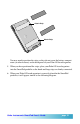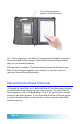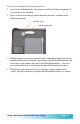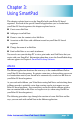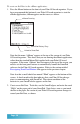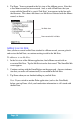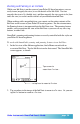User`s guide
Page 26
To create an Ink Note in the eMemo application:
1. Press the Memo button on the front of your Palm OS-based organizer. If you
have programmed this button of your Palm OS-based organizer to start the
eMemo application, eMemo appears on the screen, as shown:
eMemo Running
Linked to SmartPad
SmartPad Battery Okay
Note that the name “eMemo” appears at the top of the screen of your Palm
OS-based organizer. This shows that you are running the eMemo application,
rather than the standard Memo Pad supplied with your Palm OS-based
organizer. If the name “eMemo” does not appear at the top of the screen, you
need to set the front panel buttons to automatically launch the SmartPad
software for the Palm OS-based organizer. Refer to the section entitled
Reassigning Front Panel Buttons that appears in the previous chapter.
Note also that a small check-box named “Elink” appears at the bottom of the
screen. A check-mark in this box indicates that your Palm OS-based orga-
nizer is communicating with SmartPad. The current condition of the
batteries in your SmartPad also appears on this line.
2. Create a new Ink Note. To do this, use the SmartPad pen, and write the word
“Hello” on the paper pad of your SmartPad. Note that as soon as you touch
the Pen to the paper, the screen of your Palm OS-based organizer changes to
record your Ink Note, as shown: