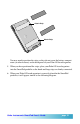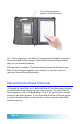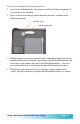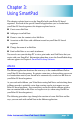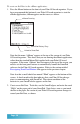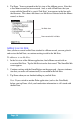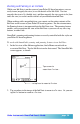User`s guide
Seiko Instruments SmartPad User’s Guide page 29
Zooming and Panning in an Ink Note
While your Ink Note is on the screen of your Palm OS-based organizer, you can
easily zoom (magnify the view) to see the details of the Ink Note. You can
magnify the view to 2x (double size), and then magnify the view again to 4x (four
times the size) to see the smallest details of your handwritten Ink Note.
When working with a magnified view, you cannot see the entire contents of the
Ink Note on the screen of your Palm OS-based organizer. For this circumstance,
the Panning feature is incorporated into the Ink Note view. The panning feature
enables you to reposition the view of the Ink Note so you can see any area: top,
bottom, or either side.
SmartPad’s zooming and panning features are easily controlled with the stylus on
your Palm OS-based organizer.
To work with SmartPad’s zooming and panning features in an Ink Note:
1. In the list view of the eMemo application, find a Memo record with an
associated Ink Note. Tap the Ink Note icon for that record. The SmartPad Ink
screen appears, as shown:
Tap screen to
zoom from 1x view...
...or tap here to zoom to 2x view
2. Tap anywhere in the image of the Ink Note to zoom to a 2x view. Or, you can
tap the 1x button to zoom to a 2x view.