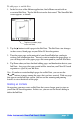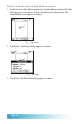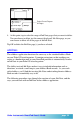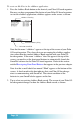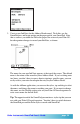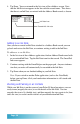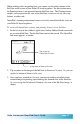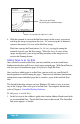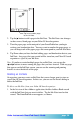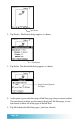User`s guide
Page 34
To create an Ink Note in the eAddress application:
1. Press the Address Book button on the front of your Palm OS-based organizer.
Because you have programmed this button of your Palm OS-based organizer
to start the eAddress application, eAddress appears on the screen, as shown:
eAddress Running
Linked to SmartPad
SmartPad Battery Okay
Note that the name “eAddress” appears at the top of the screen of your Palm
OS-based organizer. This shows that you are running the eAddress applica-
tion, rather than the standard Address Book supplied with your Palm OS-
based organizer. If the name “eAddress” does not appear at the top of the
screen, you need to set the front panel buttons to automatically launch the
SmartPad software for the Palm OS-based organizer. Refer to the section
entitled Reassigning Front Panel Buttons that appears in the previous chapter.
Note also that a small check-box named “Elink” appears at the bottom of the
screen. A check-mark in this box indicates that your Palm OS-based orga-
nizer is communicating with SmartPad. The current condition of the
batteries in your SmartPad also appears on this line.
2. Tap to select any existing Address Book record. The screen of your Palm OS-
based organizer changes to show the Address Book record, as shown: