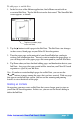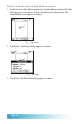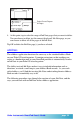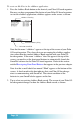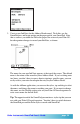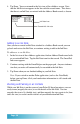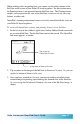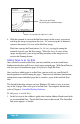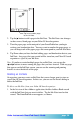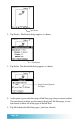User`s guide
Seiko Instruments SmartPad User’s Guide page 35
3. Create a new Ink Note for the Address Book record. To do this, use the
SmartPad pen, and begin writing on the paper pad of your SmartPad. Note
that as soon as you touch the Pen to the paper, the screen of your Palm OS-
based organizer changes to record your Ink Note, as shown:
Tap Done when finished
The name for your new Ink Note appears at the top of the screen. The default
name is the name of the record in your eAddress book. If you’re taking notes
in a hurry, you don’t have to worry about assigning a specific name; you can
easily review your notes based upon the entry in your Address Book.
As with the eMemo application, you can use the stylus, tap and drag to select
the name, and change the name to anything you want. If you want to change
this name, use the Graffiti writing area on your Palm OS-based organizer to
write a new name for the Ink Note.
Tip: The opposite end of the SmartPad pen contains a stylus tip that you can
use with your Palm OS-based organizer. You don’t have to switch between
the SmartPad pen and the Palm stylus to work with SmartPad!