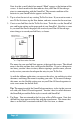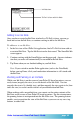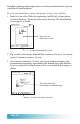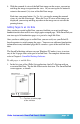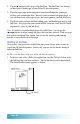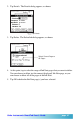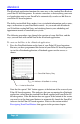User`s guide
Page 44
SmartPad’s zooming and panning features are easily controlled with the stylus on
your Palm OS-based organizer.
To work with SmartPad’s zooming and panning features in an Ink Note:
1. In the list view of the eToDo List application, find To Do List item with an
associated Ink Note. Tap the Ink Note icon for that item. The SmartPad Ink
screen appears, as shown:
Tap screen to
zoom from 1x view...
...or tap here to zoom to 2x view
2. Tap anywhere in the image of the Ink Note to zoom to a 2x view. Or, you can
tap the 1x button to zoom to a 2x view.
3. Once you have zoomed to a 2x view, you can tap and drag anywhere in the
zoomed image for panning (repositioning) the zoomed view of the Ink Note.
Or, you can tap the 2x button to zoom to a 4x view of the Ink Note image, as
shown:
Tap screen and drag
for panning the zoomed image...
...or tap here to zoom to 4x view