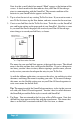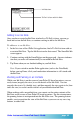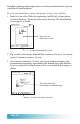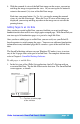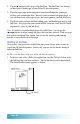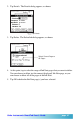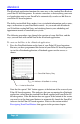User`s guide
Page 48
eDatebook
The eDatebook application functions the same way as the standard Date Book on
your Palm OS-based organizer. It contains extensions so that anything you create
as a handwritten note in your SmartPad is automatically saved as an Ink Note in
your Palm OS-based organizer.
The ability to attach Ink Notes makes it easy to include information such as notes,
maps, or directions to your Date Book records. As you work with eDatebook
you’ll find that creating Ink Notes and attaching them to your scheduling and
appointment records is remarkably easy to do.
The following procedure steps through the creation of a new Ink Note, and the
ways you can work with an Ink Note in the eDatebook application.
To create an Ink Note in the eDatebook application:
1. Press the Date Book button on the front of your Palm OS-based organizer.
Because you have programmed this button of your Palm OS-based organizer
to start the eDatebook application, eDatebook appears on the screen, as
shown:
Linked to SmartPad
Ink indicates eDateBook is running
SmartPad Battery Okay
Note that the special “Ink” button appears at the bottom of the screen of your
Palm OS-based organizer. This indicates that you are running the eDatebook
application, rather than the standard Date Book supplied with your Palm OS-
based organizer. If the Ink button does not appear at the bottom of the screen,
you need to set the front panel buttons to automatically launch the SmartPad
software for the Palm OS-based organizer. Refer to the section entitled
Reassigning Front Panel Buttons that appears in the previous chapter.