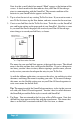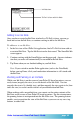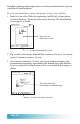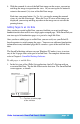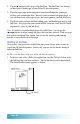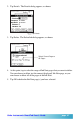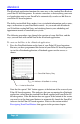User`s guide
Page 50
Ink Note icon
Date Book Event with
Ink Note attached
Adding to an Ink Note
Once you have created an Ink Note attached to a Date Book item, you can go
back and review the Ink Note or continue writing to add to the Ink Note.
To add more to an Ink Note:
1. In the list view of the eDatebook application, find a Date Book appointment
with an associated Ink Note. Tap the Ink Note icon for that record. The
SmartPad Ink screen appears.
2. Continue writing with the SmartPad pen on the paper pad. Any new informa-
tion that you write will automatically be recorded in the Ink Note.
3. Tap Done when you are finished adding to your Ink Note.
Note: If you switch to another Palm application (such as the Memo Pad)
before you tap Done, all of your handwritten information is still stored with
the Ink Note.
Zooming and Panning in an Ink Note
While your Ink Note is on the screen of your Palm OS-based organizer, you can
easily zoom (magnify the view) to see the details of the Ink Note. You can
magnify the view to 2x (double size), and then magnify the view again to 4x (four
times the size) to see the smallest details of your handwritten Ink Note.
When working with a magnified view, you cannot see the entire contents of the
Ink Note on the screen of your Palm OS-based organizer. For this circumstance,
the panning feature is incorporated into the Ink Note view. The panning feature
enables you to reposition the view of the Ink Note so you can see any area: top,
bottom, or either side.