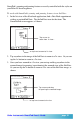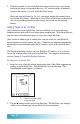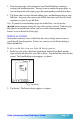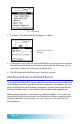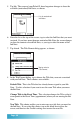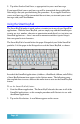User`s guide
Page 52
4. With the zoomed 4x view of the Ink Note image on the screen, you can tap
and drag the image to reposition the view. Or, you can tap the 4x button to
return to the normal (1x) view of the Ink Note image.
Each time you tap Zoom (1x, 2x, 4x), you toggle among the zoomed views
of your Ink Note image. When the 2x or 4x views of the image are displayed,
you can tap and drag anywhere in the image area to activate the panning
feature.
Adding Pages to an Ink Note
Once you have created an Ink Note, you may find that you want to add more
handwritten data than will fit on a single paper notepad page. With SmartPad you
can store up to 16 handwritten pages as a part of a single Ink Note.
Once you have added pages to an Ink Note, you can easily use your Palm OS-
based organizer to switch among the pages. You can even add more handwritten
information to any individual page that is stored as a part of the total Ink Note
data.
The SmartPad desktop software on your Windows PC makes it easy to review
any of the 16 pages that can be part of an Ink Note. For complete information,
refer to Chapter 4: SmartPad Desktop Software.
To add pages to an Ink Note:
1. In the list view of the eDatebook application, find a Date Book appointment
with an associated Ink Note. Tap the Ink Note icon for that item. The
SmartPad Ink screen appears, as shown:
Tap here to add a page
to the Ink Note
2. Tap the
÷
button to add a page to the Ink Note. The Ink Note view changes
to show a new, blank page on your Palm OS-based organizer.