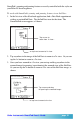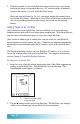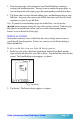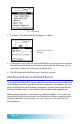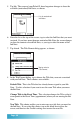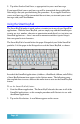User`s guide
Seiko Instruments SmartPad User’s Guide page 53
3. Turn the paper page on the notepad of your SmartPad before you begin
writing your handwritten data. You may want to number the paper page, so
you can keep track of the paper pages that correspond to your Ink Note data.
4. Tap Done when you have finished adding pages and handwritten data to your
Ink Note. Any pages that you created will be stored on your Palm OS-based
organizer as a part of your Ink Note.
Note: If you have created multiple pages for an Ink Note, you can use the
ÿ
and
÷
buttons to move among the pages that you have created. With any page
that appears on the Ink Note screen, you can use the zooming and panning
features to view the details of the page.
Deleting an Ink Note
On occasion, you may create an Ink Note that you no longer want to store on
your Palm OS-based organizer. In this case, you can use the Details dialog to
delete the Ink Note.
To delete an Ink Note from your Palm OS-based organizer:
1. In the list view of the eDatebook application, find the Date Book appoint-
ment with the Ink Note that you want to delete. Tap the Ink Note icon for that
record. The SmartPad Ink screen appears, as shown:
Tap Details
2. Tap Details. The Details dialog appears, as shown: