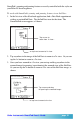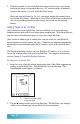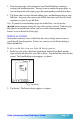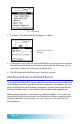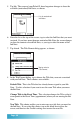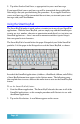User`s guide
Seiko Instruments SmartPad User’s Guide page 55
To attach an Ink Note to a different record on your Palm OS-based organizer:
1. For this example, we’ll use an eDatebook appointment. Begin with a tap to
select the text line of an eDatebook appointment. The flashing cursor appears
in the line of the text you have selected, as shown:
Date Book appointment
selected (flashing cursor)
2. Tap the Menu icon (lower-left corner of your Palm OS-based
organizer screen). The Record menu appears, as shown :
Tap on the Unattach Ink
Note menu choice
3. Tap to select the Unattach Ink Note menu item. The Ink Note is removed
from the eDatebook record. Note that the Ink Note icon disappears in the list
view of the eDatebook application.
4. Tap to select the new eDatebook appointment where you want to attach the
Ink Note. This can be a different time on the same day or a different day. The
flashing cursor appears in the eDatebook appointment you have selected.