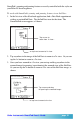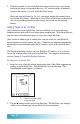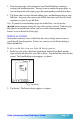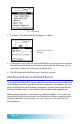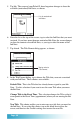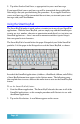User`s guide
Page 56
5. Tap Ink. The screen of your Palm OS-based organizer changes to show the
available (unattached) Ink Notes, as shown:
List of unattached
Ink Notes
6. From the list at the top of the screen, tap to select the Ink Note that you want
to attach. If you have more than one unattached Ink Note, the screen changes
to show the contents of each Ink Note, as you tap to select the name of the
Ink Note.
7. Tap Attach. The Title Format dialog appears, as shown:
Tap to select a
Title Format
8. In the Title Format dialog, tap to choose the Title that you want associated
with your Ink Note. Three choices are available:
Default Title. This is the Title that has already been assigned to your Ink
Note. Use this selection if you want to use the same Title when you move
the Ink Note.
Change Title to the Event Time. This selection changes the Title so that it
corresponds to the Event Time (appointment) where you are moving the Ink
Note.
New Title. This choice enables you to enter any new title that you want for
the Ink Note. If you select this choice, tap on the black line to place the
cursor, and then use the Graffiti writing area to enter the new title.