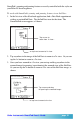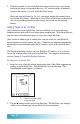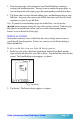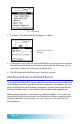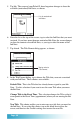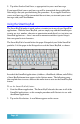User`s guide
Page 58
Note: The following procedure assumes that you have an appropriate e-mail
application installed on your Palm OS-based organizer, that you have configured
this application so you can send and receive e-mail with your Palm OS-based
organizer, and that you have a Palm Modem (or compatible modem) connected to
your Palm OS-based organizer.
The following procedure shows how to attach an Ink Note to an e-mail message
using typical e-mail software. Other e-mail software for the Palm OS-based
organizer works in a similar fashion.
To attach an Ink Note to an e-mail message:
1. From any of the SmartPad applications, use your SmartPad to create an Ink
Note. The Ink Note screen appears on your Palm OS-based organizer.
2. Tap the Email as arrow. The Email as pop-up menu appears, as shown:
Tap to select file format:
EDF or GIF
3. Tap to choose the file format that you want for the e-mail attachment. You
can choose either EDF or GIF.
4. Tap Done. A confirmation dialog appears. This confirmation dialog asks
whether you want to attach the Ink Note file(s) in the GIF file format, as
shown: