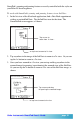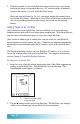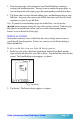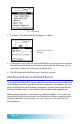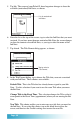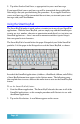User`s guide
Page 60
9. Tap either Send or Send Later, as appropriate for your e-mail message.
If you tapped Send, your e-mail message will be transmitted along with the Ink
Note images that you specified during this procedure. If you tapped Send Later,
your e-mail message will be transmitted the next time you transmit your e-mail
message with your Palm Modem.
Using the Smart KeyPad
The Smart KeyPad makes it quick and easy to enter text in any of your SmartPad
applications. With the Smart KeyPad, you can simply tap with the SmartPad pen
to enter any text, number, character or punctuation mark directly as text into your
SmartPad application — there’s no need to memorize and draw special shapes
that correspond to text characters.
The Smart KeyPad is located below the paper Notepad of your Seiko SmartPad
portfolio. Lift the paper in the Notepad to reveal the Smart KeyPad, as shown:
In each of the SmartPad applications (eAddress, eDateBook, eMemo, and eToDo)
a Smart KeyPad menu item appears in the Options menu. The following proce-
dure explains how to access and use this menu item to activate the Smart KeyPad
feature.
To use the Smart KeyPad feature:
1. Start the eMemo application. The Smart KeyPad works the same in all of the
SmartPad applications, so this example procedure will illustrate its use with
the eMemo application.
2. Tap on the New button. A new Memo appears on the screen.