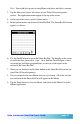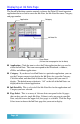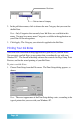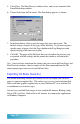User`s guide
Seiko Instruments SmartPad User’s Guide page 61
Note: You could also tap any existing Memo to display and edit its contents.
3. Tap the Menu icon (lower-left corner of your Palm OS-based organizer
screen). The application menus appear at the top of the screen.
4. On the top of the screen, tap the Options menu.
5. In the Options menu, tap to choose Smart KeyPad. The Smart KeyPad screen
appears, as shown:
6. Use the SmartPad pen to tap on the Smart KeyPad. Tap directly on the center
of each letter that you want to “type.” Also, hold the SmartPad pen as close
to straight up-and-down (perpendicular) as you can, with respect to the
surface of the Smart KeyPad.
7. When you are finished, tap the Done button on the Smart KeyPad screen (on
your Palm OS-based organizer).
8. You are returned to the new Memo that you just created. All of the text that
you created with the Smart KeyPad will appear in this Memo.
9. Tap the Done button to close the Memo, and return to the Memo List in the
eMemo application.