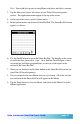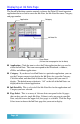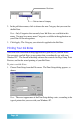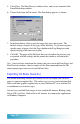User`s guide
Page 62
Smart KeyPad Keys
The Smart KeyPad includes all of the keys you would find on a standard key-
board. The following keys appear in addition to the standard keys:
nn
nn
n Alpha. The Alpha key activates the alphanumeric characters on the Smart
KeyPad. These characters appear in black.
nn
nn
n Int’l. The Int’l (international) key activates the international, accented
characters, and currency characters on the Smart KeyPad. These characters
appear in blue.
nn
nn
n Tab. The Tab key acts as a standard Tab key on a keyboard.
nn
nn
n Caps. The Caps key activates the Caps Lock feature. Tap this key, and all
text will be entered in capital letters. Tap the Caps key a second time to turn
off the Caps Lock feature.
nn
nn
n Shift. The Shift key is used to create a capital letter. Tap the Shift key, and
the next letter that you tap will be capitalized. Subsequent letters appear as
normal, lower case letters. If you want to type in all capital letters, use the
Caps key.
nn
nn
n Left Arrow. The left arrow key deletes the previous text character after the
flashing cursor on your Palm OS-based organizer.
nn
nn
n Enter. The Enter key acts as a “return” key to continue text on the next line.
nn
nn
n Delete. The Delete key deletes the next text character after the flashing
cursor on your Palm OS-based organizer.