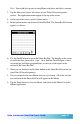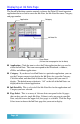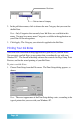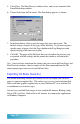User`s guide
Seiko Instruments SmartPad User’s Guide page 69
2. In the Print Setup dialog, choose the settings that you want for printing your
Ink Note pages. When you have finished, click the OK button to continue.
3. Choose Print Preview from the File menu. The Print Preview window
appears, as shown:
4. In the Print Preview window, you have a variety of controls to preview how
your printed Ink Note pages will appear:
Next Page / Previous Page. If your Ink Note has more than one page, these
buttons enable you to navigate among the pages that will be printed. These
buttons are not activated if your Ink Note only has one page.
One Page / Two Page. This button changes the view between a single page,
and two pages in the Print Preview dialog. This button is not activated if
your Ink Note only has one page.
Zoom In / Zoom Out. These buttons change the magnification of the Print
Preview image. You can use these buttons to Zoom In up to a 4x magnifica-
tion of the Print Preview image.
Print. Activates the Print dialog for the printer that you selected in steps #1
and #2.
Close. Closes the Print Preview window and returns to the SmartPad
desktop window.