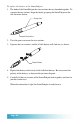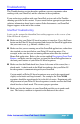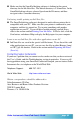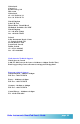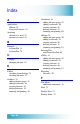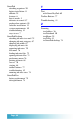User`s guide
Seiko Instruments SmartPad User’s Guide page 81
Troubleshooting
This Troubleshooting section describes problems you may encounter when
working with your SmartPad, and the solutions to those problems.
If you are having a problem with your SmartPad, review each of the Trouble-
shooting questions in this section. If you cannot find an appropriate question or
solution, information about how to contact Seiko Instruments, and SmartPad
Support appears at the end of this section.
SmartPad Troubleshooting
I write on the notepad in SmartPad, but nothing appears on the screen of my
Palm OS-based organizer.
n Make sure that your Palm OS-based organizer is turned on. Press the Power
button on the Palm OS-based organizer and choose the SmartPad application
that you want to use (e.g. eMemo, eAddress, etc.)
n Make sure that you are running one of the SmartPad applications, rather than
the standard version installed on your Palm OS-based organizer. For
example, make sure that you are running eMemo rather than the standard
Memo Pad application. Refer to the section entitled Reassigning Front Panel
Buttons, and make sure that you have assigned the SmartPad applications to
the front panel buttons of your Palm OS-based organizer.
n Make sure that the Elink check-box (lower-left corner of the screen) has a
check-mark. A check-mark in the Elink box indicates that your Palm OS-
based organizer is communicating with your SmartPad.
Certain models of Palm OS-based organizers may need to be repositioned
slightly in the hook-and-loop fasteners. For example, the Palm M-100
organizer should be repositioned a bit to the left of center. Experiment with
the placement of your Palm OS-based organizer, to make sure that the Elink
check-box has a check-mark. This ensures porper operation.
n Make sure that the batteries in your SmartPad portfolio are in good condi-
tion. The battery condition is reported on the bottom of the screen.