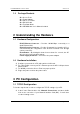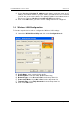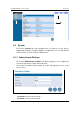User's Manual
Dual Band Wireless Access Point Version 1.0
Page 5 of 24
1.2 Package Contents
One Access Point
One Power Adapter
One CAT 5 UTP Cable
One RS-232 Cable
One Fast Start Guide
One CD-ROM with User’ s Manual Included
2 Understanding the Hardware
2.1 Hardware Configuration
RJ-45 Ethernet Connector – Provides 10/100 Mbps connectivity to a
wired Ethernet LAN.
RS-232 Console Connector – Provides Command Line Interface (CLI) to
view and modify the configuration of the AP from a terminal or PC through
a telnet connection.
Reset Button – By holding this down for more than five seconds, the AP
will reset to its factory default settings.
Power Supply Connector – Connects to the power adapter.
2.2 Hardware Installation
A. Configure your notebook or PC with a wireless LAN card.
B. For a wired LAN, connect your PC’ s Ethernet port to the AP’ s LAN port via an
Ethernet cable.
C. For WLAN, position the Access Point in a proper position.
D. Plug in the power cord into the power outlet.
3 PC Configuration
3.1 TCP/IP Configuration
Follow the steps below in order to configure the TCP/IP settings of your PC.
A. In the Control Panel double click Network Connections, and then double
click on the connection of your Network Interface Card (NIC). You will then
see the following screen.