User Manual
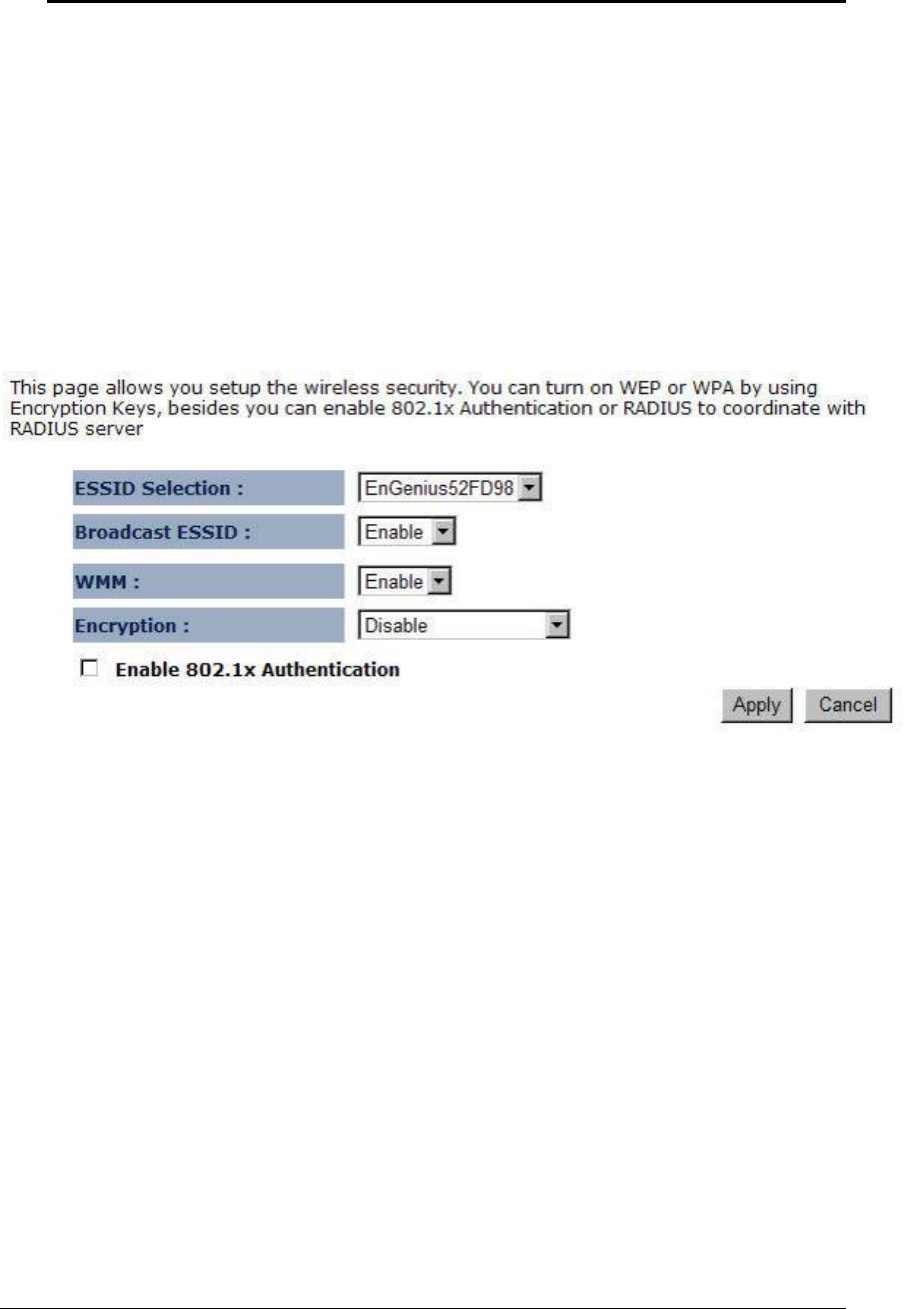
Multi-Function Gigabit Wireless-N Client Bridge
Version 1.0
22
3.2.4.2.4 Wireless Security Mode
Click on the Security link under the Wireless drop-down menu. To protect your privacy this
mode supports several types of wireless security: WEP WPA, WPA2, and 802.1x RADIUS.
WEP is the original wireless encryption standard. WPA provides a higher level of security.
The following section describes the security configuration in detail.
3.2.4.2.4.1 Security Disabled
Click on the Security link under the Wireless drop-down menu.
ESSID Selection: As this device supports multiple SSIDs, it is possible to configure a
different security mode for each SSID (profile). Select an SSID from the drop-down list.
Broadcast SSID: Select Enable or Disable from the drop-down list. This is the SSID
broadcast feature.
When this option is set to Enable, your wireless network name is broadcasted of
your signal coverage
. If encryption is set to NONE, users will be able to access the AP without
authentication. When this is disabled, you must enter the Wireless Network Name (SSID) on
the client manually to connect to the network.
WMM: Choose to Enable or Disable WMM. This is the Quality of Service (QoS) feature for
prioritizing voice and video applications. This option can be further configured in WMM
under the Wireless drop-down menu.
Encryption: Select Disable from the drop-down list.
Enable 802.1x Authentication: Place a check in this box if you would like to use RADIUS
authentication. This option works with a RADIUS Server to authenticate wireless clients.
Wireless clients should have established the necessary credentials before attempting to
authenticate to the Server through this Gateway. Furthermore, it may be necessary to
configure the RADIUS Server to allow this Gateway to authenticate users. You will then be
required to specify the RADIUS Server’s IP address, port, and password.
Click on the Apply button to save the changes.
3.2.4.2.4.2 WEP (Wired Equivalent Privacy)
Click on the Security link under the Wireless drop-down menu.










