User Manual
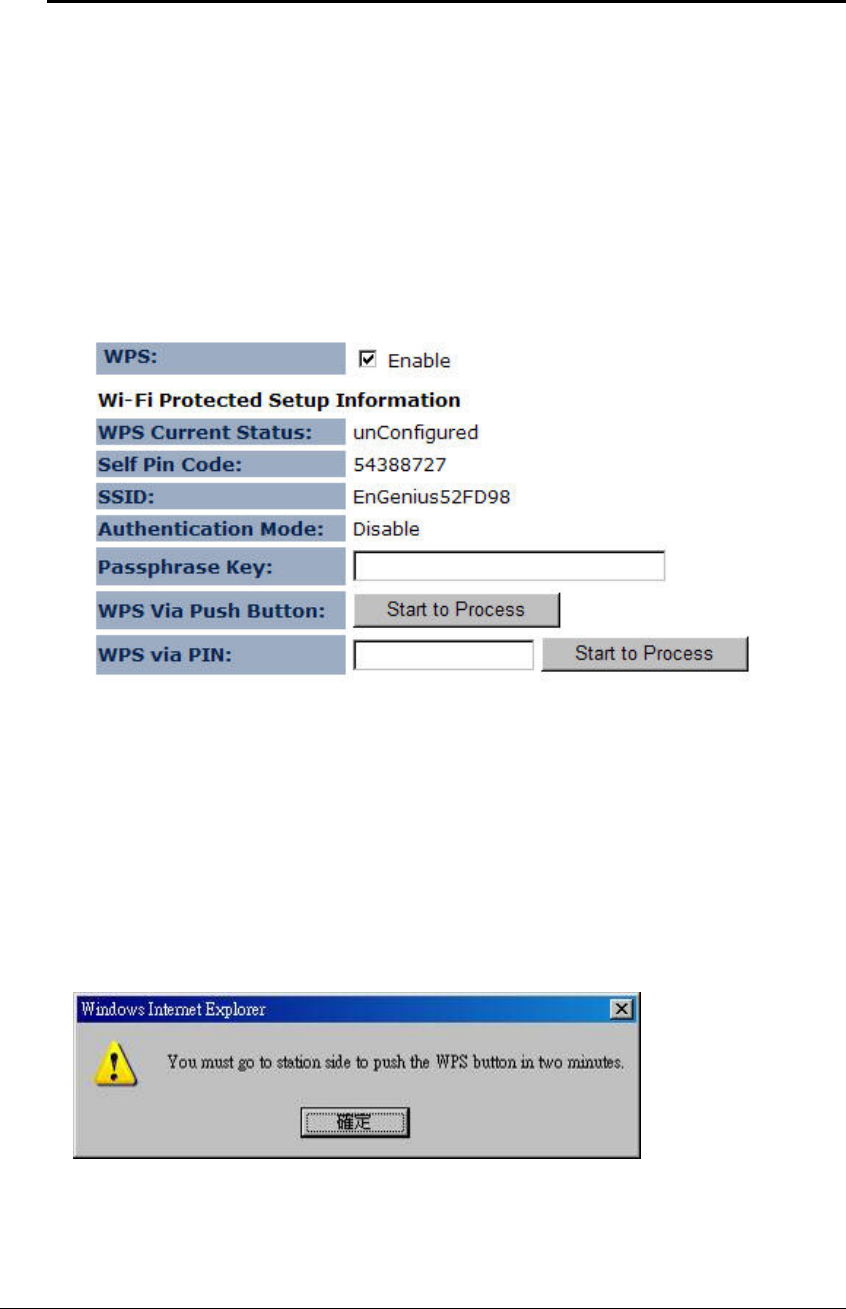
Multi-Function Gigabit Wireless-N Client Bridge
Version 1.0
47
WPS requires you to enter a PIN for the device press the configuration button on the device.
If the device supports Wi-Fi Protected Setup and has a configuration button, you can add it to
the network by pressing the configuration button on the device
There are several ways to add a wireless device to your network. Access to the wireless
network is controlled by a registrar. A registrar only allows devices onto the wireless network
if you have entered the PIN, or pressed a special Wi-Fi Protected Setup button on the device.
The device acts as a registrar for the network, although other devices may act as a registrar as
well.
Wi-Fi Protected Setup is a feature that locks the wireless security settings and prevents the
settings from being changed by any new external registrar using its PIN. Devices can still be
added to the wireless network using Wi-Fi Protected Setup.
WPS: Place a check in this box to
enable this feature.
WPS Current Status: Displays the current status of the WPS configuration.
Self Pin Code: Displays the current PIN.
SSID: Displays the current SSID.
Authentication Mode: Displays the current authentication mode.
Passphrase Key: Displays the current passphrase.
Interface: Displays the current interface.
WPS Via Push Button: Click on the Start to Process button if you would like to enable
WPS through the Push Button instead of the PIN. After pressing this button you will be
required to press the WPS on the client device within two minutes. Click on the OK button in
the dialog box.
WPS via PIN: Specify a PIN, which unique number that can be used to add the router to an
existing network or to create a new network. Then click on the Start to Process button.
Click on the Apply button to save the changes.










