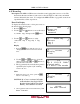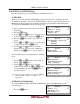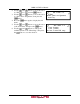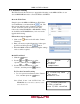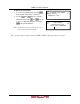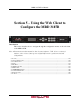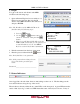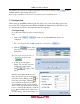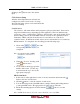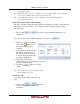User manual
MRD 3187B User Manual
Page 147
the indicators are red, a more detailed explanation is provided by clicking on the tab and
looking under the first section, “Error List.”
Refer to Appendix B for a more detailed explanation of the individual errors.
5.3 Configuration
When setting up the MRD 3187B using the web client, some of the same things apply as the
front panel. In a Configuration 2 unit, RDS1 and RDS2 are differentiated in the first two tabs.
To setup the Input, Services, and Output use the following steps:
5.3.1 Input Setup
To set the desired input as active use the following
steps:
1. Click on the or tab of the corresponding RDS that needs to be
configured.
Note: In a Configuration 1 MRD 3187B, there will only be a tab.
2. Click the button on the
same line as the input you wish to
make active.
Note: The input is already active if
the button looks like this:
3. A dialog box will appear
asking “Are you sure you want
to change the active input?”
Click to approve the
action.
Once the desired input had been set to
active, the specific options of that input
card can be set by clicking on the icon
next to the active input. When the
icon is clicked, an edit window will
appear with the specific options for that
card. Use the drop down menus and input
boxes to complete the edit form. Click the
button at the bottom of the form to
save the settings. The current settings for