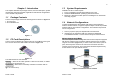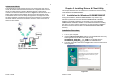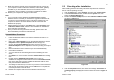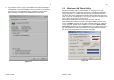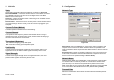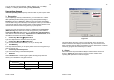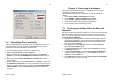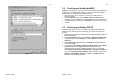User Manual
Version 1.7.37R2
9
5. If you find the Yellow (?) sign on the adapter or the above message is
not displayed, it shows the installation is not successful or the wireless
LAN PC Card is not operating properly. Uninstall and re-install the
driver, referring to Chapter 2-6 Uninstalling Driver and Utility.
Figure 2-4
Version 1.7.37R2
10
2.3 Wireless LAN Client Utility
Wireless LAN Client Utility is used to display or change the PC Card
information about link, configuration, encryption, and utility/driver/firmware
version information. The client utility will also help you with site selection.
The client utility will be installed automatically after installing the driver and
utility. A new icon should appear in your Icon tray. If the icon changes to red
icon, it means the wireless is disconnection.
After finishing installing the driver and utility, the client utility will
automatically be executed and show a small green radio icon at the right
corner of Taskbar whenever the PC Card is inserted into the PC Card slot
of your computer. Double-click the radio icon to open the Wireless LAN
Client Utility window as shown in Figure 2-5. You can click the taps on the
top of the windows to select various screen messages. Below we explain
the use and meanings of the various screen messages.
Figure 2-5