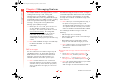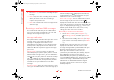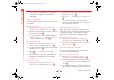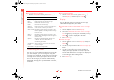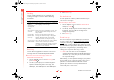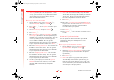User's Guide Part 2
41 Sendo Z100 User Guide
4
Messaging Features
card when they are imported to Inbox, they are
copied.
Sending e-mail and SMS messages
There are several ways to send e-mail and SMS
messages using your Z100. The easiest way to send
messages is from Inbox or from a contact card.
z Note: For information on text input see Entering
text and numbers on your phone
Sending messages from Inbox
You can send SMS messages directly from your
phone to any compatible device.
You can send e-mail messages by synchronizing with
your PC, or by connecting directly to an e-mail
server through your Internet service provider (ISP) or
a corporate network.
For more information on setting up your phone to
send and receive e-mail, please see E-mail set up.
For more information on Microsoft ActiveSync™see
Chapter 6 - Synchronizing Information
X
To compose an e-mail or SMS message from Inbox
1. On the Home screen, press Programs d,
select Inbox/SMS and then press Action A.
2. Select New d, enter an e-mail address or SMS
number in the To field.
z Tip: You can also select a name from your
Contacts. Press Action A and use the joystick to
select the relevant address or number for the
contact. Press Action A.
3. Move Down ; and enter a subject in the Subj:
field.
4. Move Down ;, enter your message, and then
select Send d.
z Note: To insert the @ sign for an e-mail
address, press 1 repeatedly, in multitap
mode, until the @ sign is displayed.
z Note: To send e-mail messages to multiple
recipients, separate each name with a
semicolon by repeatedly pressing 1, in
multitap mode, until a semicolon is displayed. If
you add the recipients from the contact list the
semicolon is inserted automatically.
z Note: If you have started to compose a message
and you decide you do not want to send it press
Menu g and select Cancel compose.
Figure 10 New e-mail
z100.book Page 41 Wednesday, September 18, 2002 4:03 PM