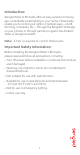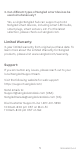User's Guide
Installation Instructions:
The following instructions are applicable to adding your
Smart LED bulb to a Sengled hub. If you have a
third-party hubs, such as SmartThings or Amazon Echo
Plus, or would like to find our latest list of supported
third party hubs, please refer to support.sengled.com.
1
3
Open the Sengled Home app. Go to Devices,
select the + sign, and choose Smart LED Lights.
Follow in-app instructions to finish installation.
4
Ensure your Sengled Home app can discover the
bulbs. If the app unsuccessfully discovers the
bulbs, please refer to the next section "Reset
Instructions" for how to reset your bulb before
attempting to add it back in.
Congratulations on successfully installing your
smart bulbs!
Download the latest version of the
Sengled Home app from the Apple
App Store or Google Play Store.
2
Register and sign in to your Sengled account in
the app.
Reset Instructions:
To reset your Smart LED bulb, ensure that the bulb is on
and then quickly turn the bulb o and on at least 10
times (using a light switch or power bar works best). If
the reset is successful, the bulb will flash five times. If it
does not flash five times, you will have to try again.
Once successfully reset, please try to pair it in your
Sengled Home app again.
2