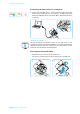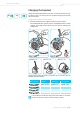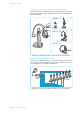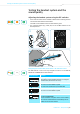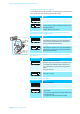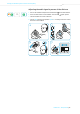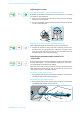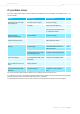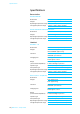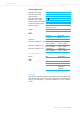Setup Guide
Table Of Contents
Testing the headset system and the sound quality
16 | DW Series – Setup Guide
Adjusting the volume
Adjusting the microphone volume of the call transmission
By default, the microphone volume control is
set to position 4. This setting
is suitable for most telephones.
왘 Make a call to someone who will help you find th
e correct sensitivity
setting for your microphone.
왘 Turn the microphone volume control so that the other party can hear
you a
t a comfortable level.
Adjusting the microphone volume of the USB transmission
Some softphones adjust the microphone sens
it
ivity automatically.
왘 Activate this function in order to be able to optimally use the micro-
phone and, via your
operating system, adjust the microphone sensi-
tivity so that the other party can hear you at a comfortable level (see
the Help function of your operating system).
Adjusting the automatic audio transmission
“Auto Audio”
With the “Auto Audio” function activated and in the case of a USB connec-
tion, the audio signals – e.g. from Windows
Media Player
or iTunes
–
are automatically transmitted to the headset.
When you receive a call or when a connection to Skype™ is established, the
audio transmission stops and you hear for example the ring tone. The
“Auto Audio” function is activated by default.
Activating the “Auto Audio” function:
왘 Use a pointed object to press the Set button for approx. 5 seconds. The
Link
LED rapidly flashes blue several times.
Deactivating the “Auto Audio” function:
왘 Use a pointed object to press the Set button for approx. 5 seconds. The
Link
LED rapidly flashes red several times.
5s