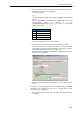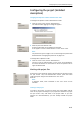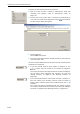Instruction manual guidePORT 3200 system
Table Of Contents
- 1 Contents
- 2 Safety Information
- General safety information
- Safety information on the equipment
- Units with rechargeable batteries
- Units with mains connection
- Units with cables and connected accessories
- Units requiring permanent installation
- Units operated on standard or rechargeable batteries
- Units with headphone connection
- Units generating high-frequency alternating electromagnetic fields
- Statements regarding FCC and industry Canada
- Safety for your computer files
- 3 Getting to know the System
- 4 Basics of the Components
- Overview of the components and structures of the system
- The function of the components
- 5 Putting the Components into Operation
- Cell transmitters
- Putting the cell transmitters into operation
- Unpacking the units
- Where to place the cell transmitters
- Fixing the cell transmitter feet
- Mounting the cell transmitters into a rack
- Connecting the mains cable
- Connecting the headphones
- Connecting sound sources for Live Events
- Connecting cell transmitters to a laptop or Base Station PC
- Networking several cell transmitters
- Turning the cell transmitters on/off
- Operating the cell transmitters
- The buttons on the cell transmitter
- The display of the cell transmitter
- The status display of the cell transmitter
- Selecting a menu item
- Displaying the installation parameters
- Changing the volume of the headphone output
- Selecting an audio source to listen to via the headphone output
- Damping excessively loud audio signals
- Temporarily changing antenna parameters for test purposes
- Displaying the firmware version
- Changing the display contrast
- Carrying out a reset
- Restoring the factory settings on the cell transmitter
- Troubleshooting
- Structure of the cell transmitter’s menu
- Putting the cell transmitters into operation
- Portable transmitters
- Antenna
- Identifiers
- Receivers
- Putting the receivers into operation
- Changing the receiver settings
- Operating the receivers
- Turning the receivers on/off
- Selecting the category (16-key receiver only)
- Setting the volume
- Calling up information at an exhibit
- Repeating Storage Events
- Stopping sound reproduction
- Calling up the Help function (only if the key is available)
- Calling up detailed information (only if the key is available)
- Possible operating states indicated by the red and the green LED
- Chargers
- Cell transmitters
- 6 Project planning
- Before you start
- Frequency planning
- Example 1: A small gallery
- Planning the content
- General overview of the structure of a project
- How many locations do you need?
- Providing a location plan of the exhibits
- Planning the number of categories
- Recording informational texts and setting the audio quality
- Collecting and structuring all Storage Events
- Collecting and structuring all Live Events
- How many cells do you need?
- Technical planning
- Planning the content
- Example 2: A town with several large-scale exhibitions
- Planning the content
- General overview of the structure of a project
- How many locations do you need?
- For which Events is the location “0” suitable? For which Events are the other locations suitable?
- How high should the start ID of the fixed Events be?
- Providing a location plan of the exhibits
- Planning the number of categories
- Creating a list of all Storage Events
- Recording informational texts and setting the audio quality
- Collecting and structuring all Storage Events
- Collecting and structuring all Live Events
- How many cells do you need?
- Calculating the number of segments for stationary download in advance
- Planning guided tours
- Technical planning
- Planning the content
- Overview of all Events types
- The principal restrictions
- Further example configurations
- 7 Basics of the Software
- Possible hardware versions
- System requirements
- The software modules
- The folder structure
- Overview of the folder structure
- Contents of the folders
- Software folder
- Software file folder “bin”
- Communication folder “sys”
- The installation folder “GPInstallations”
- The folders with the name of a location
- The folder of compressed audio files (GPP Audio)
- The folder of compressed Intro files (Intro)
- The folder with cell transmitter files (System)
- The folder of the audio “wave” files (WAV-Audio)
- The folder of announcements (Announcements)
- The system files
- Using the software
- Re-installing, repairing or de-installing software modules
- 8 The Installation Manager (INM)
- General procedure
- The INM screen
- Starting the INM
- Setting up a default project
- Configuring the project (detailed description)
- Configuring a location
- The “Location configuration” dialog box
- Changing the sorting of the table cells
- Editing tables
- Editing categories
- Configuring cell transmitters/MTS
- Adding or replacing cell transmitters/MTS
- Reassigning MTS
- Removing an MTS
- Changing the loader value of an MTS
- Entering or changing the site of the cell transmitter
- Selecting the RF channel
- Setting the transmitting power
- Turning the RF output on and off
- Selecting the antenna type
- Entering or changing the site of the antenna
- Creating cells
- Configuring Events
- Adding a new Event
- Deleting an Event
- Restoring a deleted or deactivated Event
- Renaming an Event
- Changing the Event features
- Configuring special Events
- Assigning an audio source to an Event
- Changing the audio source of an Event
- Deleting the audio source of an Event
- Assigning an MTS for a category to an Event
- Deleting an assignment to an MTS
- Linking the audio information of an Event from one category to another category
- Setting up the identifiers
- Adding identifiers to the identifier table
- Deleting identifiers
- Changing the identifier default settings
- Reproducing Storage Events
- Assigning the correct location to an Event
- Checking the configuration of a location
- Printing the configuration data of a location as an HTML document
- Accepting/discarding the configuration of a location
- Adding locations
- Deleting locations
- Configuring jobs
- Transferring identifier configurations to the PDA
- Changing options
- Monitoring the INM
- Day-to-day operation (Operator mode)
- The “Dongle Info” dialog box
- Recommendations/Tips
- 9 The Base Station Manager (BSM)
- Before you start
- General procedure
- The BSM screen
- The “Update” window
- The “Status” window
- Removing the contents of the “Status” or “Update” window
- Monitoring USB activity
- Searching for connected cell transmitters
- Displaying status information of the cell transmitters
- Monitoring the cell transmitter statuses
- Updating the cell transmitter status display
- Selecting the cell transmitter status options
- Opening the “Service Dialog” window
- Checking the connected antennas
- Resetting the connected cell transmitters
- Updating the cell transmitter firmware
- Quitting the BSM
- 10 The Charger Manager (CHM)
- Before you start
- General procedure
- The CHM screen
- Preparing the CHM for operation (Setup)
- Operating the CHM in “Standard Operation” mode
- Operating the CHM in “Installation Administration” mode
- Changing between “Standard Operation” and “Installation Administration” mode
- Changing the receiver presets permanently
- Displaying the receiver presets (Get Settings)
- Displaying the version numbers of the internal receiver software and hardware
- Reading out statistical data manually
- Preparing stationary download
- Deleting the Storage Events audio data
- Setting the country code for portable transmitters
- Displaying the country code of the portable transmitters (Get Settings)
- 12 The Identifier Control (IDC)
- Before you start
- General procedure
- The screen
- The menus of the PDA software
- The “File” menu
- The “Cell” menu
- The “Event” menu
- The “Identifier” menu
- Reading the current identifier data (Read Parameters)
- Transmitting identifier settings from the PDA to an identifier (Send Parameters)
- Checking the internal clock of an identifier (Read Time)
- Setting the internal clock of an identifier (Set Time)
- Setting an identifier to standby mode (Standby on)
- Setting an identifier to normal operation (Standby off)
- Transmitting System Events from the PDA to identifiers
- Triggering the switching over of the category (“Cat” System Event )
- Triggering the download of the variable Events of a location (“Location entrance” System Event )
- Turning the alarm on/off (“Alarm On” and “Alarm Off” System Events)
- Setting up the automatic return to the RF channel of the portable transmitter (System Event 97)
- 13 The Statistics Manager (STM)
- Before you start
- General procedure
- The STM screen
- The STM menus
- The “File” menu
- The “Edit” menu
- Editing the defaults
- Establishing the connection to the SMC modules on the Charger PCs
- Changing the default TCP/IP port of an SMC module
- Setting up jobs
- Selecting the type of job
- Selecting the period to be taken into account in the job
- Selecting the defaults for the job
- Saving the job
- Deleting a job
- Changing a job
- The “Collectors” menu
- The “View” menu
- The “Help” menu
- 14 The Announcement Manager (ANM)
- Before you start
- General Procedure
- Preparing location “0” for announcements
- The ANM screen
- Starting the ANM
- Configuring the ANM (Administrator mode)
- Monitoring the ANM
- Day-to-day operation (Operator mode)
- 15 The Visitor Profiler (VPR)
- 16 The License Manager Server (LMS)
- 17 Maintenance and Care
- 18 Specifications
- 19 Glossary
Configuring the project (detailed description)
8-15
Configuring the project (detailed
description)
Changing from Operator mode to Administrator mode
To change from Operator mode to Administrator mode:
From the “Tools” menu, choose “Administrator”.
The “Administrator logging on” dialog box appears.
Enter the password and click “OK”.
All menus and button on the toolbar are activated.
A tick appears in front of “Administrator” on the “Tools” menu.
Note:
The password is given on page 7-18. You can change this password as
described under “Changing the password” on page 8-93.
To change back to Operator mode:
From the “Tools” menu, choose “Administrator”.
The tick in front of “Administrator” on the “Tools” menu disappears.
All menus and buttons on the toolbar for which the operator has no
rights are deactivated.
Working with project files
All features of your categories, Events, MTS and jobs are saved in a project
file (file format *.xml). The administrator creates, opens and saves
projects using the commands on the “File” menu.
Note:
In Operator mode, most commands on the “File” menu are not
available.
Creating a new project
To create a new project, you have to specify the project folder and the
name of the project. All settings of your project are collected in a project
file (file format *.xml) and saved in the project folder. If you have
followed our recommendations, you have already created the project
folder.